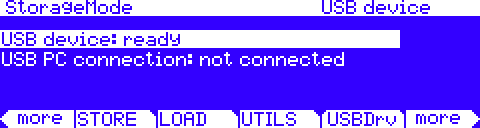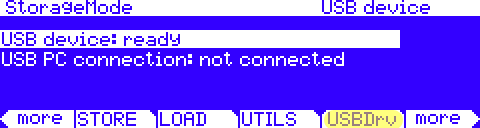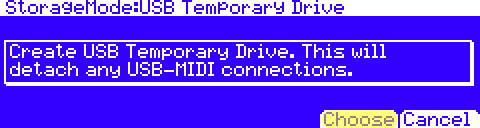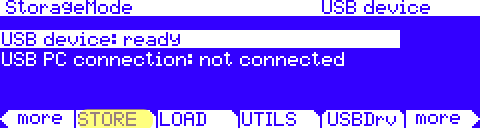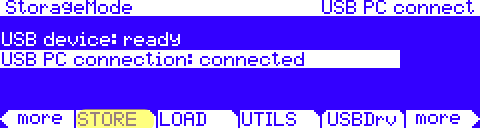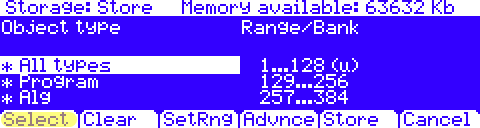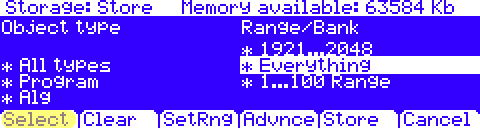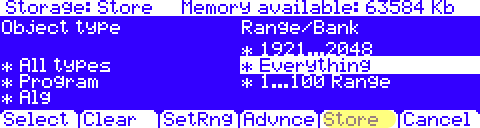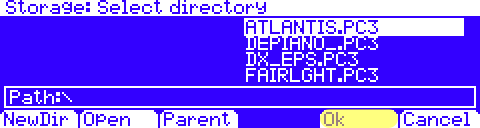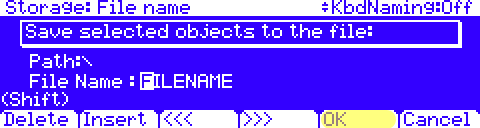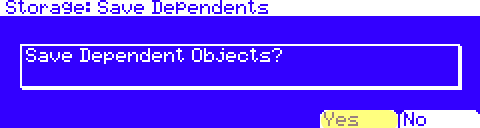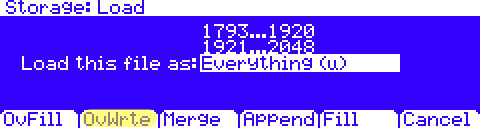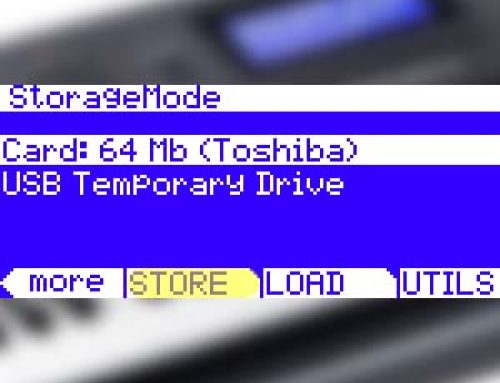Question:
How can I save my entire user memory to USB Thumb Drive and/or USB Direct to my computer?
Answer:
Here is one simple method for storing all user objects into a single file.
Note: the PC3A/K supports storing data to both USB Device (like a thumb drive) as well as directly to your computer desktop via USB cable (USBDrv). Both methods are covered in the following procedure.
(assuming you have a compatible USB thumb drive inserted and/or USB cable connected between the PC3A/K and your computer.)
1) Press STORAGE (your screen will look similar to the below):
2) If saving to USB Thumb Drive skip ahead to step 4
3) If saving directly to your computer desktop via USB cable:
a) Press [USBDrv]
b) Press [Choose] – a temporary volume titled “KurzweilPC3” (may show as “untitled”) will mount on your desktop.
c) Continue to step 4
4) Press [STORE]
If saving to USB Thumb Drive you will see:
If saving to USBDrv you will see:
5) Place selection cursor into the left-hand “Object Type” column, highlight “All Types” and press [Select]
6) Move selection cursor into the right-hand “Range/Bank” column, scroll down its list and highlight the selection “Everything”, press [Select]
7) Press [Store]
8) Press [Ok] to save the file along side the other files you may see here (optional: you can also choose/create a new directory to save into if preferred)
9) Name the file (something memorable) and press [OK]
10) Press [Yes] if/when asked to “save dependent objects?”
You will see a brief message set indicating things are being saved then will be returned to the initial Storage mode screen.
USB Thumb Drive card users you are done.
USB Temporary Drive (USBDrv) users read below:
| VERY IMPORTANT!! when saving to the USB Temporary Drive, the file you just created will now be found inside the temporary USB Drive/Window on your computer desktop. The file(s) now needs to be copied to your computer’s permanent drive for long term storage. It is critical you copy your data out of the temporary desktop drive onto your desktop (or wherever you want to keep the files) before you exit Storage mode as when you exit Storage (following a warning prompt mentioning the same) the files in the temp USB drive will be erased. |
Loading the Backup File Back In
If working with a USB Thumb Drive, see the KBase entry “Loading User Data via USB Device – an Overview” for details.
If working with the USB Temporary Drive, see the KBase entry “Loading User Data via USB – an Overview” for details.
With either method, if you are wanting to load the data back in verbatim, then when you reach the “Load this file as:” step, you will want to scroll down the list of banks and select “Everything” as the location to load to and [OvWrte]** as the method.
This will assure everything will be loaded back into the exact same ID locations as they were when the file was created.
**NOTE: this means erasing whatever content is at those locations in RAM at that moment, so need be back up any resident data before overwriting.