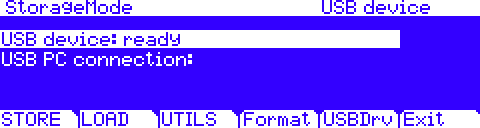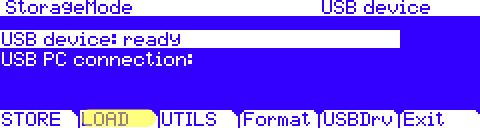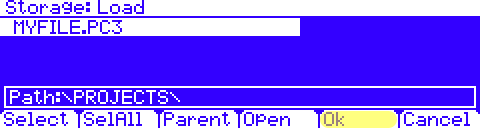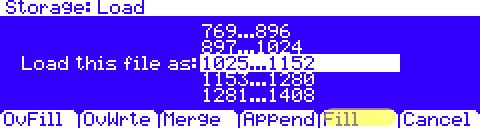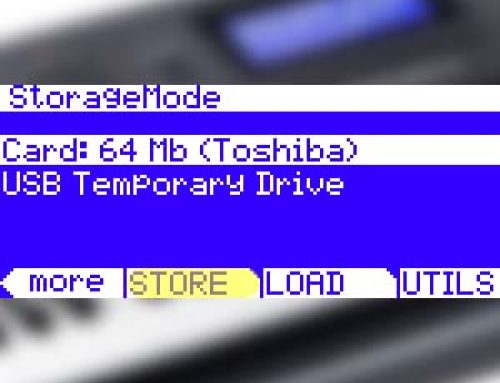Question:
What are the steps to load my data off a USB device such as a thumb drive?
Answer:
The PC3A/K storage interface permits taking a very wide or narrow view of what you can select to load from your stored files. You can load a given file in its entirety, load custom groupings from within a chosen file or be as selective as loading just one single object from within a file. Your choice. Further, once your selections are made, the PC3A/K offers a variety of methods as to exactly how and where these items will be loaded back into memory.
For complete details on all the selection options and load methods available, please see the Owner’s Manual Chpt. 13.
The following example illustrates simply loading one file in its entirety into the User Bank.
1) Insert a compatible USB thumb drive into the back panel USB “Storage” port.
2) Press the front panel STORAGE mode button, you will see:
3) Press [LOAD]:
4) Next you will see listed (alphabetically) any files previously saved to the card. If needed, use the data wheel to scroll and highlight the file to be loaded. Then press [Ok]. Our example file here is named “MYFILE.PC3”
5) Using the data wheel, scroll to select the numeric bank you wish to load the file’s contents into. Here we are selecting “1025…1152”, the first region of user slots. Once your selection is made, press [Fill].(Note: there are several Load Methods available, please see your manual for complete details on the different choices).
6) A message will appear on screen indicating the file is “Loading…” followed by the confirmation “Objects loaded” when done. You will then be brought back to the main Storage Mode screen.
Done. The content you loaded will now be found in its respective mode and within the ID range you selected. i.e. Programs will be found in Program Mode, Setups in Setup, Songs in Song etc. in the Bank range as selected in step 5 above.