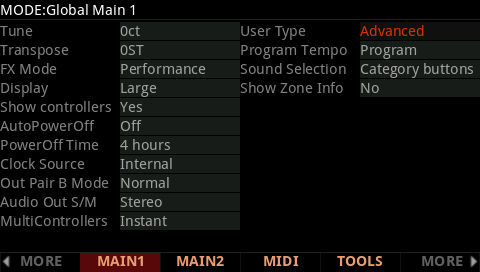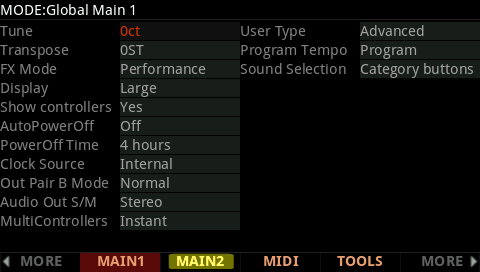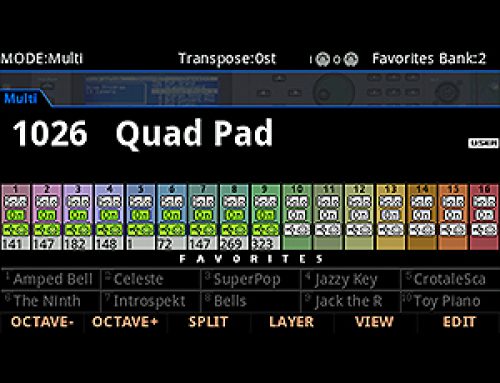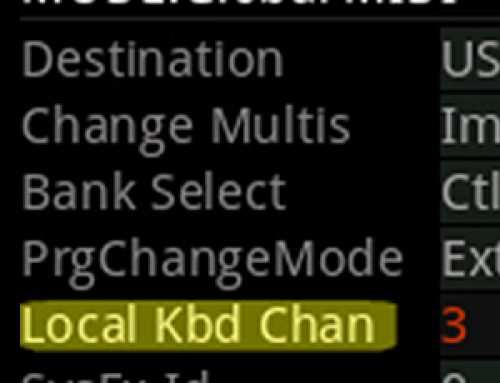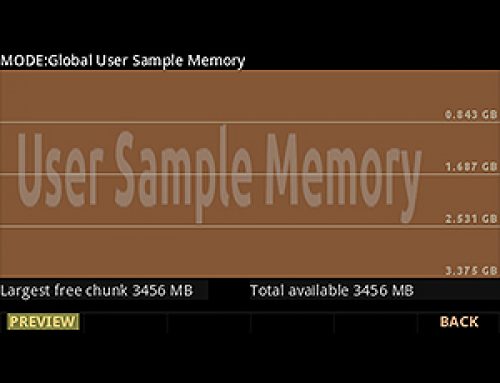Question:
How can I customize the Forte’s touch sensitivity?
Answer:
-
- Press the GLOBAL mode button – you will see:
- Press the MAIN2 soft button:
- Using the cursor navigation arrow buttons, highlight the “Velocity Map” parameter. Using the alpha wheel and/or Previous/- Next/+ buttons, adjust to taste:
- Press the GLOBAL mode button – you will see:
The default map (Linear) provides the widest range of velocity expression, but you may want to choose a different map if the default does not suit your playing style. You can select from any of the following settings:
| Light1 Light2 Light3 |
Makes it increasingly easier to produce high MIDI velocity values for the same key strike velocity (with Light3 being the easiest). These maps work best for those preferring a light touch. |
| Linear | The Forte default map. Linear, allows MIDI velocities to pass unchanged. It follows a linear response. |
| Hard1 Hard2 Hard3 |
Makes it increasingly harder to produce high MIDI velocity values for the same key strike velocity (with Hard3 being the hardest). These maps work best for those with a heavy touch. |
| PianoTouch | Simulates the general velocity response of an acoustic piano, and is best suited for playing acoustic piano programs. |
| Easy Touch | Similar to the Light1/Light2/Light3 settings. Makes higher velocities easier to play, but allows more sensitive control over playing high velocities by not boosting the MIDI velocity for fast strike velocities as much as it does for medium strike velocities. |
| GM Receive | Mimics the velocity response commonly used by keyboards that use the General MIDI (GM) sound set. The GM Receive map makes medium strike velocities produce higher MIDI velocities compared to the Linear map. |
4. Press PROGRAM or MULTI to exit the Global menu. Your setting selection will be remembered across power cycles.