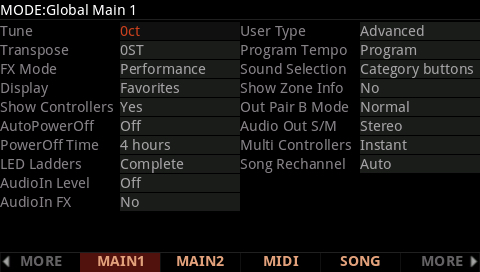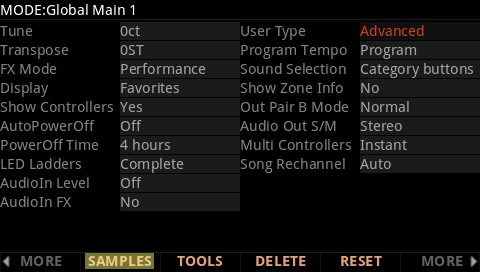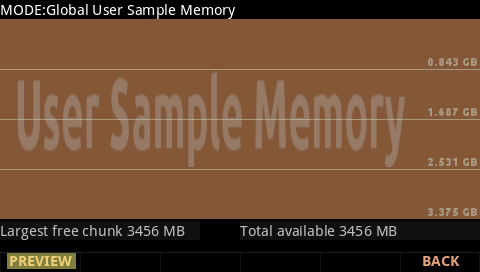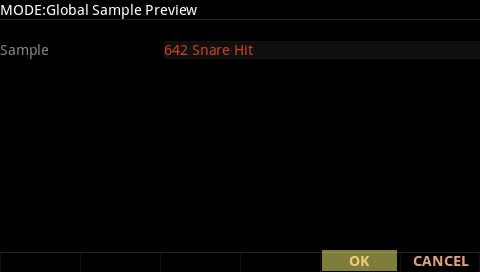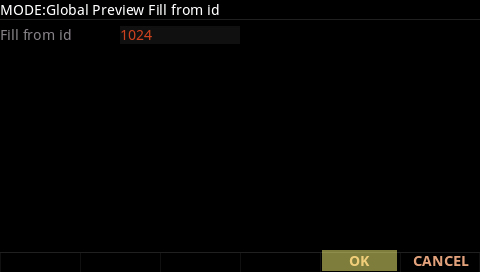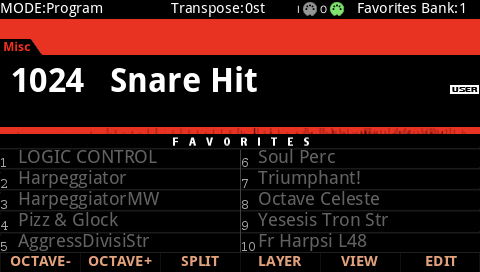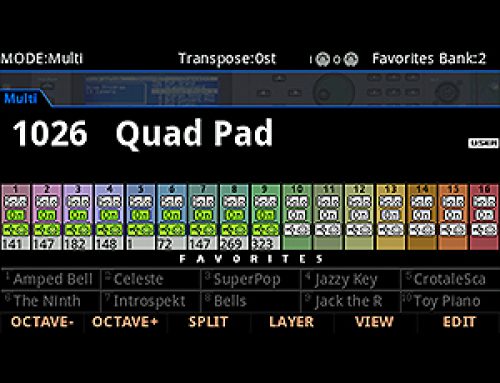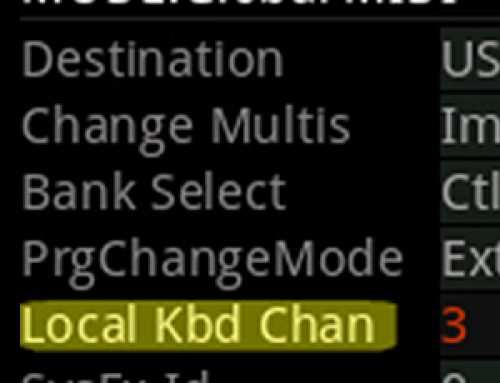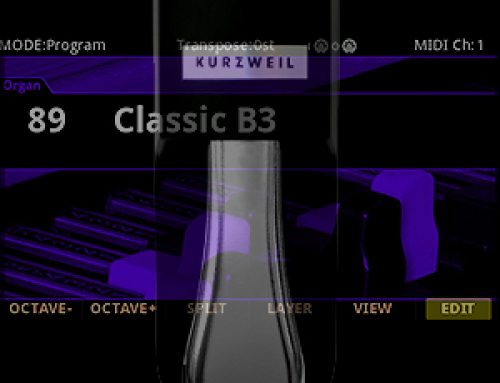Question:
What are the steps to load and make use of .WAV/.AIF files?
Answer:
This tutorial is in three parts:
Things to Know:
The Forte supports loading of raw .WAV and .AIF sample files. Both mono and stereo files can be loaded, 8 or 16 bit, with sample rates up to a maximum of 96 kHz. Once samples are loaded to the Fortes user sample flash memory, samples remain in the Forte even when the power is off, until they are manually deleted. Also, once samples are loaded to the Forte’s user sample flash memory, there is no load time for those user samples when turning on the Forte.
The initial loading of raw samples is not unlike loading regular Forte (.FOR) files. They can be loaded off USB thumb drive (flash drive) or via the direct-USB cable connection to your Mac/PC. However the direct-USB cable method is limited to roughly 20MB, as such using a thumb drive will be the better option when handling larger file sizes.
It is important to note that audio files (.wav/.aif) are just raw “ingredients”. Even after loading, they have not yet been “cooked” into any useable “recipe” yet (aka Program and Keymap). As such upon loading any source audio files, do not expect to find these samples magically appearing in Program mode. After loading you will need to first build a Keymap and Program using the loaded samples. After which, the Program (recipe) employing these new samples will become available as an ID selection in Program mode for normal use (details on one fast, easy method for achieving this is outlined below).
Loading:
The basic procedure of loading user data is outlined in the Forte “Loading User Data” tutorial.
NOTE: at step 6 in the above linked tutorial you will likely want to choose the FILL load method (which will place the sample at the first available (free) ID slot. If you have no user samples loaded this will be ID# 1024.
Previewing:
Once the sample file(s) is loaded, to make use of any loaded raw samples, a Program and Keymap must be constructed first. This can be done by one of two methods:
-
- Manual Keymap construction (see your owner’s manual Chapter 9 “Keymap and Sample Editing” for details).
This method is ideally suited for more advanced users and intricate mapping applications.
- Manual Keymap construction (see your owner’s manual Chapter 9 “Keymap and Sample Editing” for details).
-OR-
-
- You can use the handy PREVIEW tool.
This method is ideal for those with simpler needs, wanting fast results.
- You can use the handy PREVIEW tool.
PREVIEW automatically makes a new ‘generic’ Program (and Keymap) for you, using any single sample. This method provides a quick way to begin making a new program which can be then, of course, be edited further if desired.
Here is how it works:
1) Press the GLOBAL mode button, you will see:
2) Press the left -or- right button. Locate and press [SAMPLES]:
3) Next, press the [PREVIEW] button:
4) Select the desired sample. On this screen you will see a simple “Sample” field which allows you to scroll through ALL samples in memory (both ROM and User-loaded). Scroll through the list (and/or type via the keypad) to select the desired sample ID and press [OK ]. For example below we are selecting sample ID# 642 “Snare Hit”:
5) Next choose the User ID # where you would like the final Program to reside. Here, for example, we are choosing program ID# 1024 (available user ID range = 1024-4095).
You will see a brief screen confirmation displaying “Preview OK” – indicating the Program was created. Note: if the ID you choose is already occupied the system will simply save your creation to the next available (higher) User ID slot.
6) Press EXIT three times (3x) to return to Program mode. Your new Program will be immediately available and named using the same name given the source sample file.
Note: By default, the sample will be initially stretched across the entire keyboard with C4 as the sample root (i.e. original sample pitch). See your owner’s manual for details on further Program/Keymap editing.