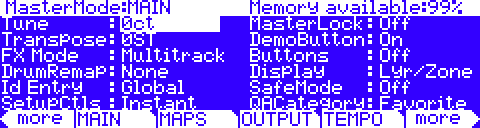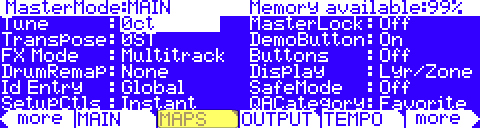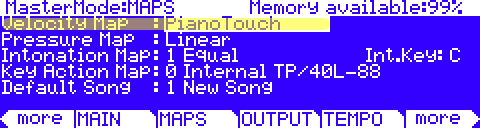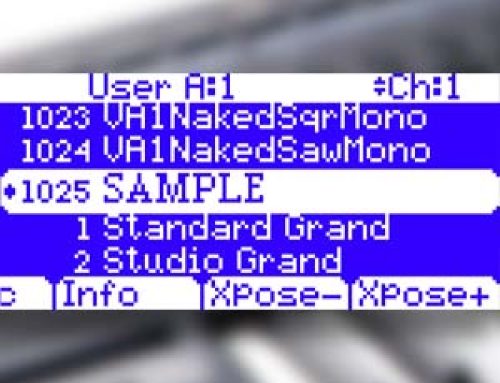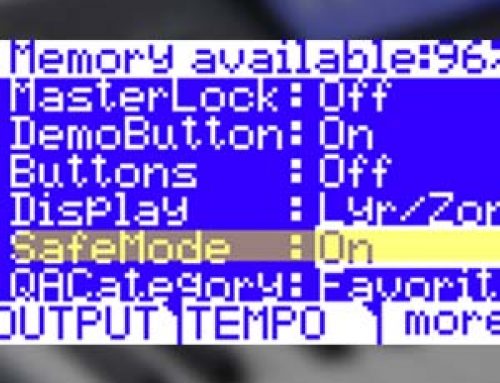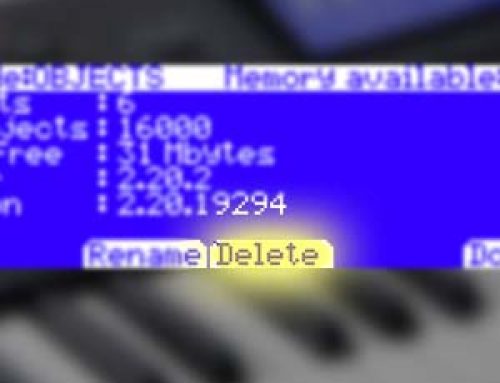Question:
How can I customize the PC3’s touch sensitivity?
Answer:
Note: All references to the “PC3” apply equally to all PC3, PC3K and PC3A models.
The PC3 offers several ways to adjust its keyboard sensitivity to your playing style. Below is one common method that affects both internal and outbound MIDI velocities.
1. Press the MASTER mode button – you will see:
2. Press the MAPS soft button:
3. Using the cursor navigation arrow buttons, highlight the “Velocity Map” parameter. Using the alpha wheel and/or -/+ adjust to taste – for ex., here we selected “PianoTouch”:
The default map (Linear) provides the widest range of velocity expression, but you may want to choose a different map if the default does not suit your playing style. You can select from any of the following settings:
| Linear | The PC3 default map. Linear, allows MIDI velocities to pass unchanged. It follows a linear response. |
| Light1 Light2 Light3 |
Makes it increasingly easier to produce high MIDI velocity values for the same key strike velocity (with Light3 being the easiest). These maps work best for those preferring a light touch. |
| Hard1 Hard2 Hard3 |
Makes it increasingly harder to produce high MIDI velocity values for the same key strike velocity (with Hard3 being the hardest). These maps work best for those with a heavy touch. |
| PianoTouch | Simulates the general velocity response of an acoustic piano, and is best suited for playing acoustic piano programs. |
| Easy Touch | Similar to the Light1/Light2/Light3 settings. Makes higher velocities easier to play, but allows more sensitive control over playing high velocities by not boosting the MIDI velocity for fast strike velocities as much as it does for medium strike velocities. |
| GM Receive | Mimics the velocity response commonly used by keyboards that use the General MIDI (GM) sound set. The GM Receive map makes medium strike velocities produce higher MIDI velocities compared to the Linear map. |
4. Press PROGRAM or Setup to exit the Master mode. Your setting selection will be remembered across power cycles as long as you have ‘MasterLock’ set to OFF (MasterMode: MAIN page).