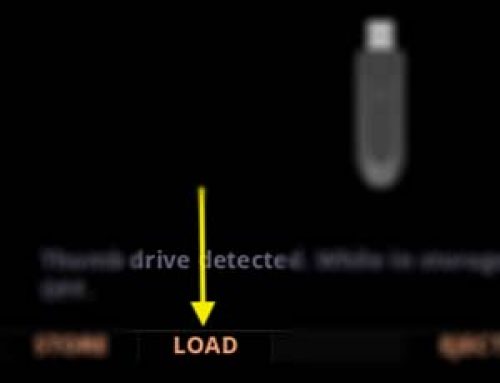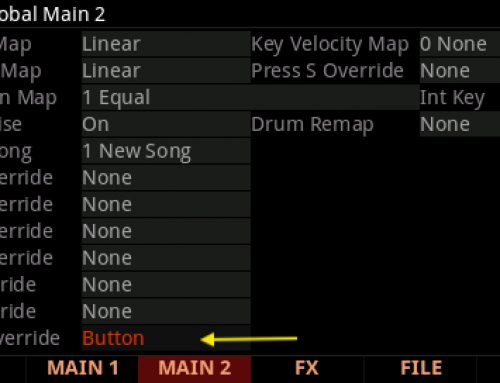Question:
How can I save (backup) all of my PC4 user data and system settings?
Answer:
The PC4 saves all data from both User Banks (Program and Multis) into one file with a “.PC4” extension. PC4 files can be saved/loaded to/from a USB flash/thumb drive.
“STORE” Procedure:
| 1) Plug a flash/thumb drive into the PC4 back-panel USB “Storage” port: |  |
|
| 2) Press the front panel GLOBAL mode button: |  |
|
| 3) Press the soft “FILE” button: | 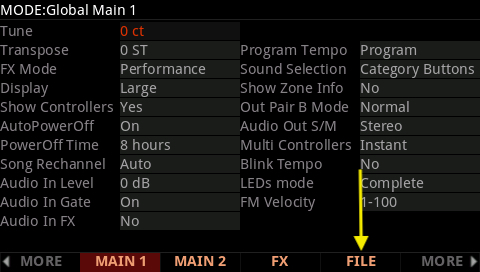 |
|
| 4) Press the “STORE” soft button: | 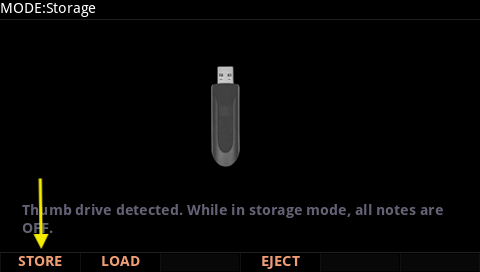 |
|
| 5) Press the “ALL” soft button: | 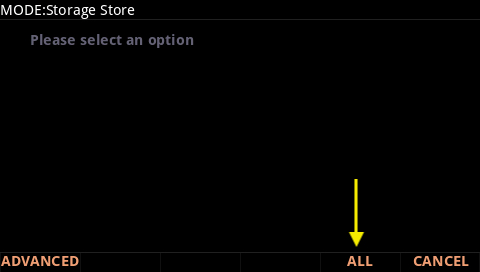 |
|
| 6) Select the directory to save your file to. The simplest approach here is to just press “OK” to store your file to the current directory: | 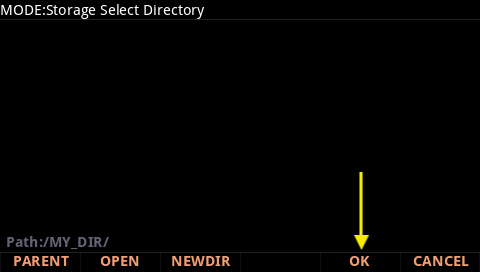 |
|
| 7) Name your file. Use the alpha wheel and/or alphanumeric keypad to enter characters. Use the soft buttons beneath the display to move the cursor and manage character positions. Then press “OK” to save the file to disk: | 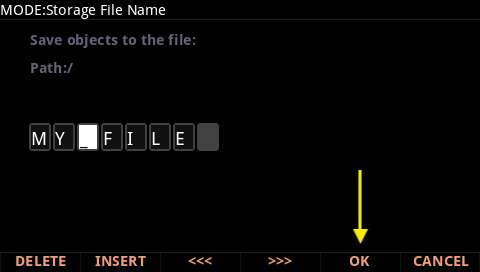 |
|
|
8) A brief “Storing…” message will be displayed while the file is saved. Once completed you will return to the Storage mode screen. |
||
|
9) Press Exit or any of the mode buttons (Program, Multi or Global) to leave File mode. |
||
Next Steps: To learn to reload a backup file, see “Loading User Data (Back Up)“.
Notes:
|