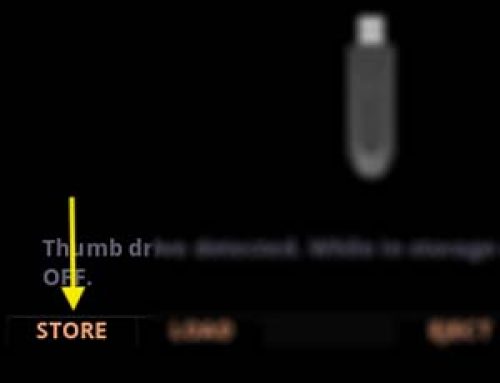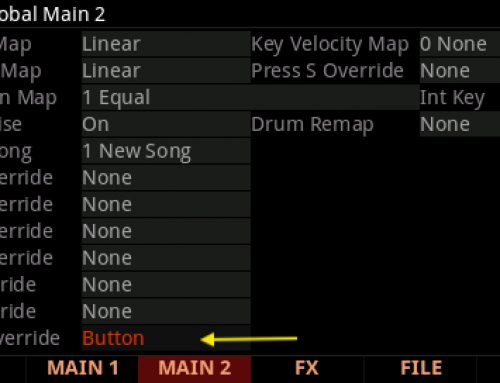Question:
How can I load my user backup file into the PC4, restoring the exact state of the instrument at the time of backup?
Answer:
PC4 compatible files are loaded from USB flash/thumb drives. A backup file created on the PC4 will have a “.PC4” extension. The following instructions assume you created your backup using this procedure.
Caution: The following steps will erase all user memory and replace it with the content contained within your backup file.
“LOAD” Procedure:
| 1) Plug a flash/thumb drive into the PC4 back-panel USB “Storage” port: |  |
|
| 2) Press the front panel GLOBAL mode button: |  |
|
| 3) Press the soft “FILE” button: | 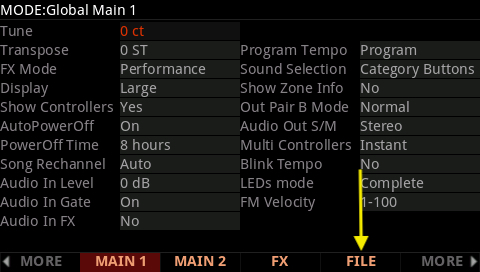 |
|
| 4) Press the “LOAD” soft button:
Note: If no flash/thumb drive is inserted when pressing “LOAD”, the display will show the message “Error: No valid device inserted”. |
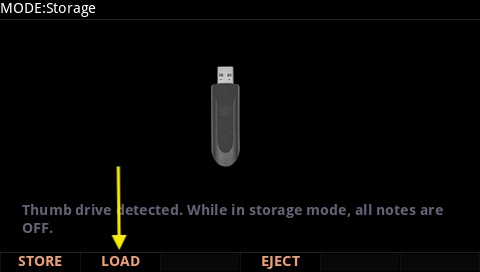 |
|
| 5) As needed, use the data wheel and/or -/+ buttons to navigate to and highlight your backup file: |  |
|
| 6) With the desired backup file highlighted, press “OVWRITE (overwrite)”:
Reminder: Overwrite erases all existing user memory and replaces it, in its entirety, with the contents of the selected file. |
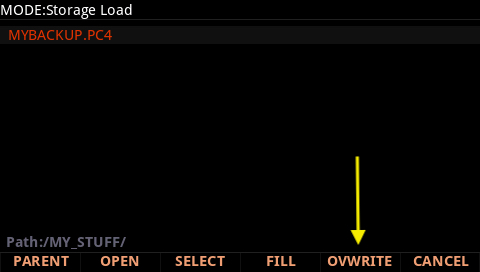 |
|
| 7) Press “YES” to confirm restoring the backup file: | 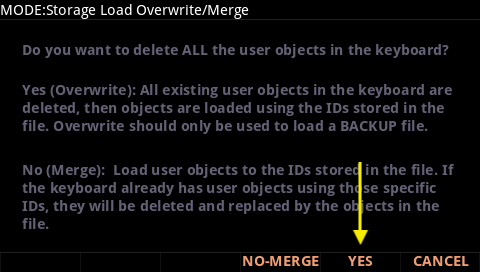 |
|
|
8) A brief “Loading…” message will be displayed while things are loaded. You will then return to the main Storage mode screen. |
||
|
9) Press Exit or any of the mode buttons (Program, Multi or Global) to leave File mode. |
||