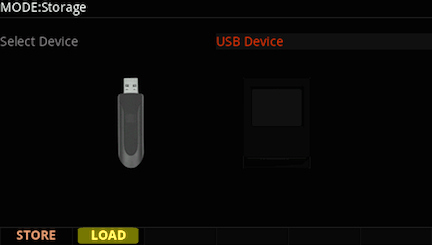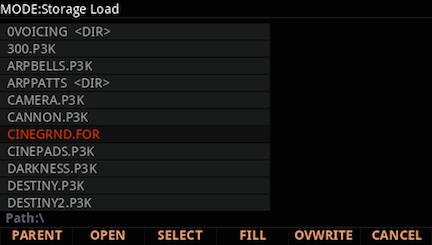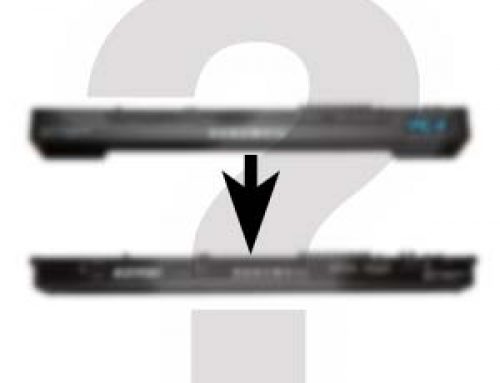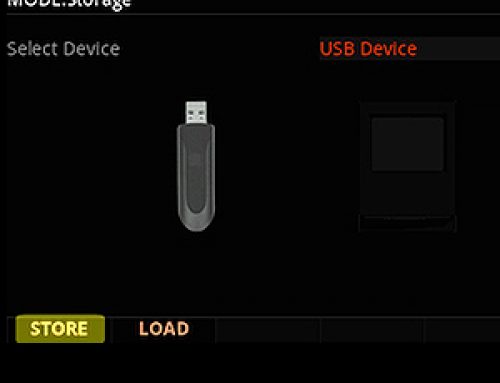Question:
How can I load user Objects into the Forte?
Answer:
Forte compatible files can be loaded from either a USB flash/thumb drive or directly from a computer via USB cable connection.
“LOAD” Procedure:
1) Connections and File Preparation:If wanting to load from a USB flash/thumb drive (USB Device) plug a flash/thumb drive (containing the desired file) into the Forte back-panel USB “Storage” port.ORIf wanting to load directly from your computer (*PC Virtual Drive) connect a USB cable between the Forte’s USB “Computer” port and a free USB port on your computer.*When choosing the PC Virtual Drive, a temporary removable USB drive representing the “Forte” will mount on your computer when the USB cable is connected. If you are using a Windows based PC you may also see a message indicating ‘device drivers’ are being installed. This is normal and only happens the first time you use this connection.Once the PC Virtual Drive appears on your computer copy the desired Forte file(s) to it.
2) On the Forte, press the front panel STORAGE mode button.
3) Using the Alpha Wheel, Previous/Next and/or Cursor buttons, select either “USB Device” or “PC Virtual Drive” pursuant to your connections above:
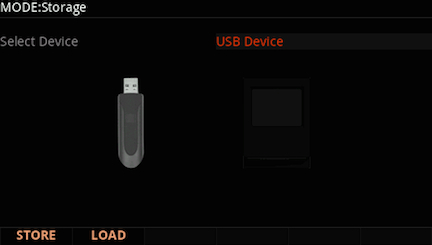 |
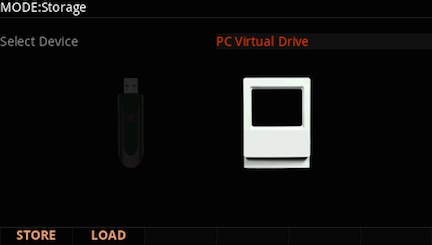 |
4) Press “LOAD”:(in our example here we are using a USB Device)
5) As needed, use the Alpha Wheel, Previous/Next, Cursor and/or Parent/Open buttons to navigate to and highlight the file you wish to load:(If needed, press SELECT to mark(*) more than one file for loading).
6) Press either “FILL” or “OVWRITE” (overwrite) to choose how you want the data to load into the system – there are two methods available:
| FILL: Loads Programs/Multis sequentially into EMPTY user ID slots, filling in any gaps. No existing Programs/Multis will be erased. | OVWRITE (only .FOR files): Replaces existing User bank contents. |
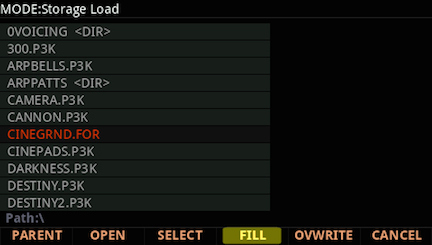 |
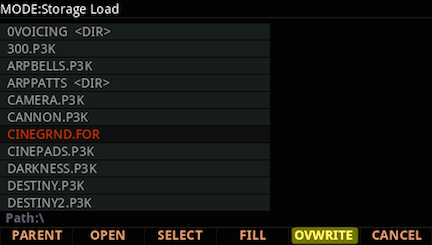 |
| In choosing FILL, objects will load starting from the specified ID#. Use the data wheel or numeric keypad to set the starting ID#. Press FILL to proceed. | If choosing OVWRITE you will be prompted to choose between either overwriting all existing user Programs/Multis currently in user memory (press YES) -or- selectively merging the Multis/Programs in the file with the current user memory (press NO-MERGE). |
 |
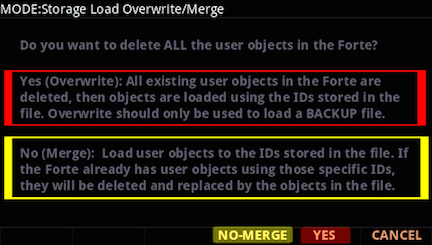 |
(For further details, see chpt. 13 in the Forte Musician’s Guide ).
7) A brief “Indexing…” message will be displayed while things are loaded followed by “Objects loaded OK”. You will then return to the main Storage mode screen.
8) Press Exit or any of the other mode buttons (Program, Multi or Global) to leave Storage mode.
Notes:
|