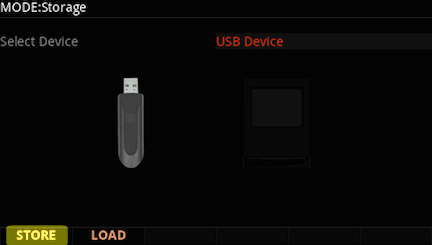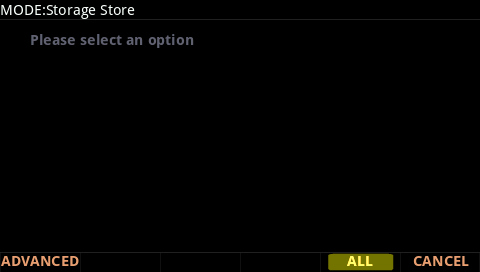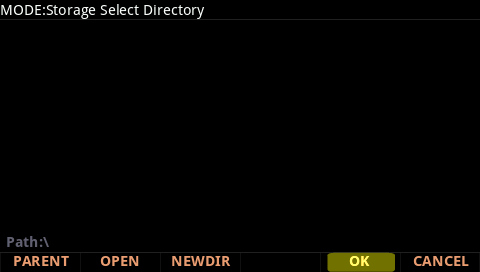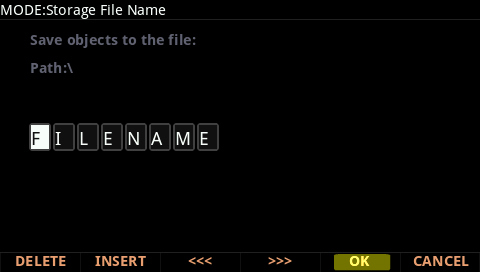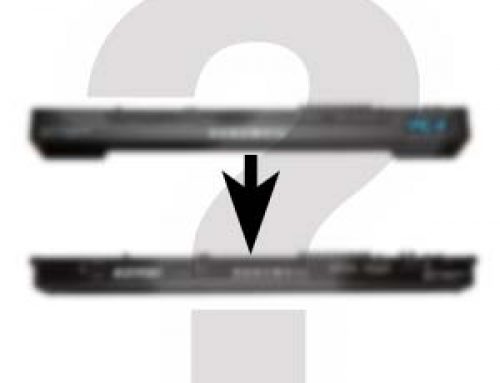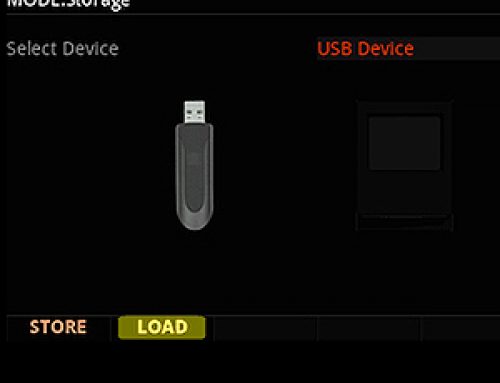Question:
How can I save (backup) all of my Forte user data?
Answer:
The Forte saves all data from both User Banks (Program and Multis) into one file with an “.FOR” extension. Forte files can be saved to either a USB flash/thumb drive or directly to a computer via USB cable connection.
“STORE” Procedure:
1) Connections:
If wanting to save to a USB flash/thumb drive (USB Device) plug a flash/thumb drive into the Forte back-panel USB “Storage” port.
OR
If wanting to save directly to your computer (*PC Virtual Drive) connect a USB cable between the Forte’s USB “Computer” port and a free USB port on your computer.
(*If choosing the PC Virtual Drive, a temporary removable USB drive representing the “Forte” will mount on your computer when the USB cable is connected. If you are using a Windows based PC you may also see a message indicating ‘device drivers’ are being installed. This is normal and only happens the first time you use this connection).
2) Press the front panel STORAGE mode button.
3) Using the Alpha Wheel, Previous/Next and/or Cursor buttons, select either “USB Device” or “PC Virtual Drive”:
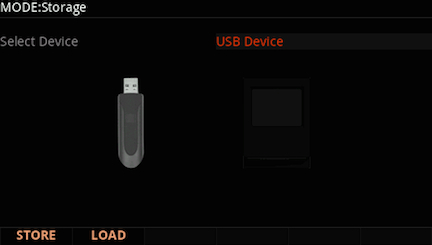 |
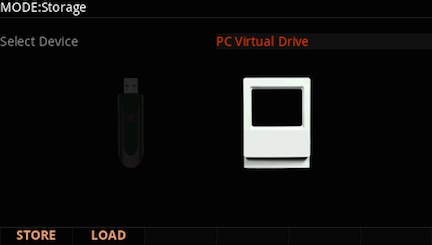 |
4) Press “STORE”:
(in our example here we are using a USB Device)
5) Press ALL (to save all user objects):
6) Select the directory to save your file to. Whether saving to a USB Device or the PC Virtual Drive, the simplest approach here is to just press “OK” to store your file to the current directory (in our example below the drive is initially empty).
Alternatively you can get more organized and use the Parent/Open/NewDir tools to create new directories as well as navigate inside any existing directory (see chpt. 11 in the Forte Musician’s Guide for complete details).
7) Name your file. Use the alpha wheel and/or alphanumeric keypad to enter characters. Use the soft buttons beneath the display to move the cursor and manage character positions. Then press “OK” to save the file to disk:
8) A brief “Storing…” message will be displayed while the file is saved. Once completed you will return to the Storage mode screen.IMPORTANT: If saving to the PC Virtual Drive, it is important that you copy the file from the temporary removable ‘Forte’ drive to your computer’s hard drive for long term storage. Once you power down the Forte, the temporary removable PC Virtual Drive will unmount from your computer and its contents will be erased.
9) Press Exit or any of the other mode buttons (Program, Multi or Global) to leave Storage mode.
Notes:
|