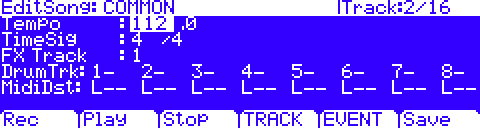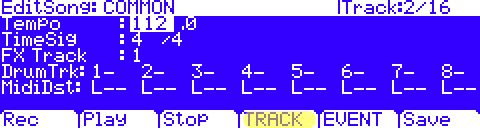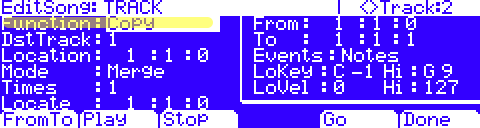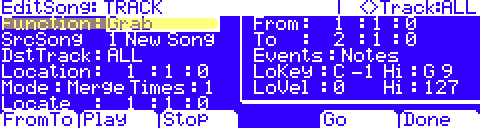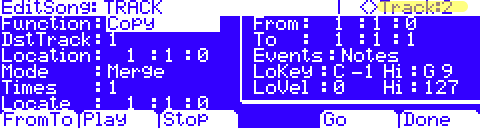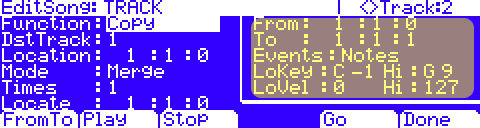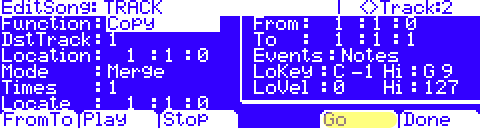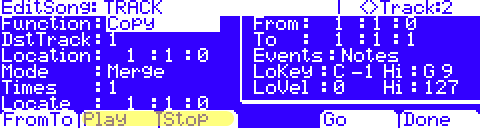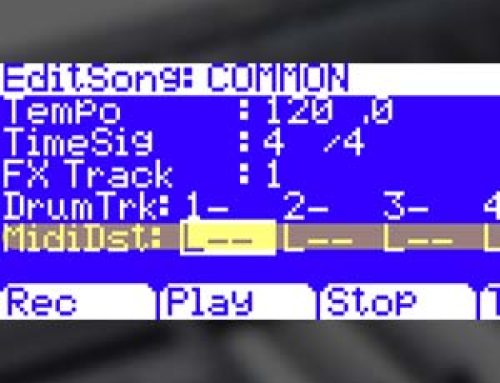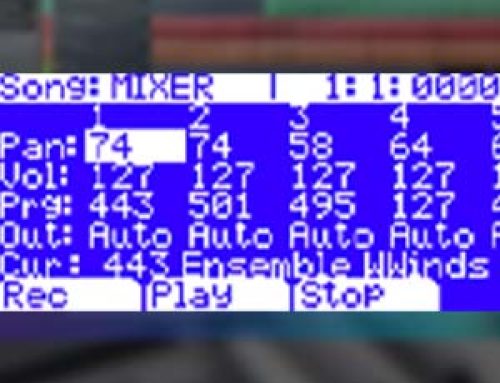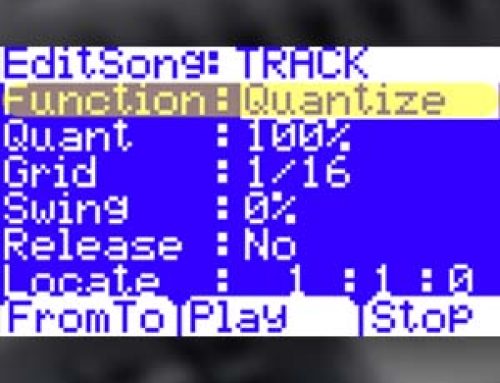Question:
How can I Copy/Paste parts within my Song or between different Songs using the built-in sequencer?
Answer:
The Song mode Track Editor offers two really great tools that make copying/pasting parts easy: COPY and GRAB. Though both tools are very similar, there is one primary difference: COPY is intended for copy/pasting parts within the SAME song whereas GRAB is suited for copy/pasting parts between DIFFERENT Songs. Here’s how things work:
1) Select the Song you want to Copy data to.
2) Press EDIT – you will see:(Note: be sure the “Prog” field is NOT highlighted otherwise you will enter the Program editor vs Song editor).
3) Press TRACK:
4) Depending on your intent (copying within the same song or copying from song to song), select the appropriate Function: COPY or GRAB:You’ll note the tool parameters are nearly identical with the one exception that GRAB adds a SrcSong field (Source Song).
OR
5) Using the Chan/Layer buttons select the track you wish to COPY/GRAB from (displayed in the upper right hand corner of the screen). You can select any single track or ALL tracks. In the example here, we chose ‘Track 2’ using the COPY function.
6) In the ‘region’ box on the right you can (if desired) refine your selection criteria for what data in the current track you want to COPY. You will find fields for narrowing the range of measures (From and To) as well as the note range (LoKey and HiKey) and velocity range (LoVel and HiVel). You can also specify what TYPE of data (Events) are copied (Notes, MIDI cc’s, Pressure, etc). If you simply want ‘All’ track data copied, set Events to ‘All’ and leave the range fields on their defaults.
7) On the left side are the COPY/GRAB controls. Set these to determine where the data will be copied TO:
| SrcSong | (Grab only) Specifies the Song you are copying FROM. |
| DstTrack | Specifies the track you are copying TO (1-16, All). |
| Location | The point in the current song at which the pasted material will start. |
| Mode | Erase – replaces data on the DstTrack with the copied data starting at the set Location.
Slide – inserts the copied data on the DstTrack starting at the set Location, moving existing data later in time. Merge – blends the copied data with the data already on the DstTrack starting at the set Location. |
| Times | Determines how many times the copied region will be pasted; ex, If you selected a 4 bar section to copy, Times: 2 means those 4 bars will be pasted twice in a row, filling up 8 bars of space. |
8) Press Go to execute your chosen settings from above:
9) You will see a “Operation Completed” splash screen. Press OK, then use the soft Play/Stop buttons in the screen to audition the edit you just made.
If you are happy with the results, press Exit and Save as normal. If not, press Exit, do not save, and try again (from step 2).