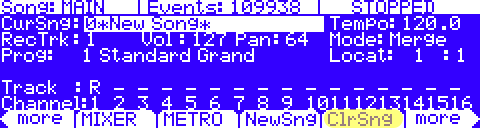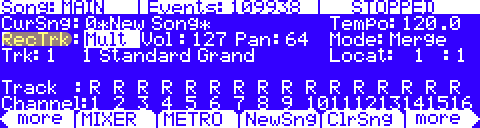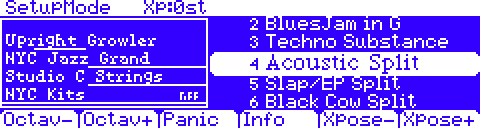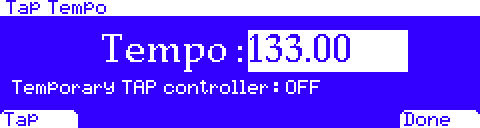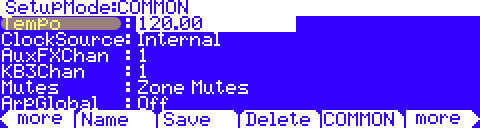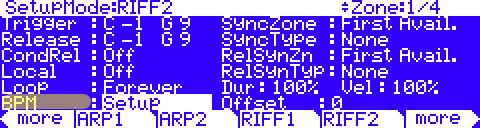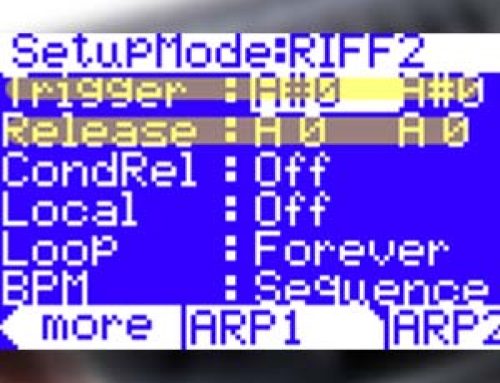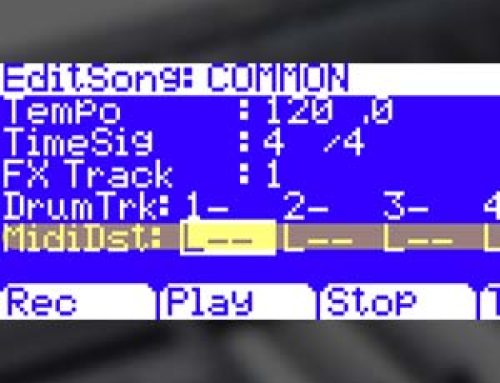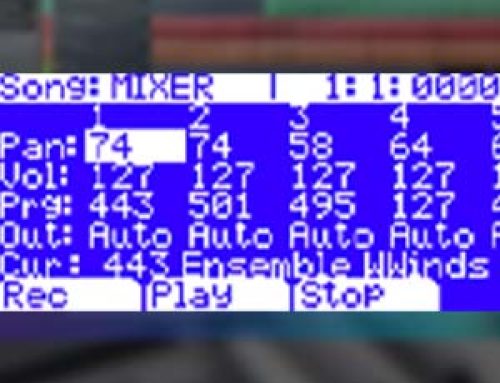Question:
I would like to record a Setup as opposed to an individual Program in Song mode. Can this be done?
Answer:
All references to the “PC3” apply equally to the PC3, PC3LE, PC3K, PC3A and X-Pro models.
The short answer is yes.
From the onset however, it is important to understand that a Setup, by definition, is a multi-channel object (i.e. multiple programs across multiple MIDI channels). This means in recording a Setup into a Song, you will be recording to multiple song tracks simultaneously, one per zone used in the chosen Setup.
Let’s look at a simple example, starting with a blank song to record into:
1) Enter Song mode by pressing the Song Mode button.
2) On the Song mode MAIN page, find and press the [ClrSng] soft button -OR- just select 0*New Song* in the CurSng field by entering “0” on the alphanumeric pad and pressing the Enter button. This loads a default empty song file.
3) Select Mult in the RecTrk field:
Note: this arms ALL tracks for record as indicated by the track status “R”.
4) Press the Setup Mode button to enter Setup Mode and choose the desired setup (PC3/K screen depicted):
5) Press the left and right cursor buttons simultaneously to reach the Tap Tempo Page (on the PC3LE you can also press the dedicated Tap Tempo button). Enter a tempo by tapping the Tap soft button or enter a tempo in the Tempo field. When you are finished, press the Done soft button to return to the Setup mode main page.
6) Press front panel hard Record button, then Play/Pause button to begin. The metronome will count off 1 bar (default setting) and then recording will begin (you can alter metronome and other recording preferences in Song mode.)
7) Perform.
8) When done, press the front panel hard Stop button to stop recording. You will see the usual Song mode save changes dialog where you can review, retry, or save your song.
9) After saving your song, you will be returned to the Song mode MAIN page. Your saved song will be loaded with data recorded across as many tracks as there were zones in the selected Setup, with the program from each zone in your setup automatically assigned to corresponding tracks.From here, you can continue to record or edit the song in Song mode just as you would with any other song (change the RecTrk parameter in order to record to a single track again).
Usage Notes:
Tempo: The tempo of a setup is set on the SetupMode:COMMON page. If you plan to record a song from the same setup several times, it is convenient to set your desired tempo on the SetupMode:COMMON page and save it with your setup.
By doing this, you will not need to reset your setup tempo to the desired song tempo every time you load your setup (as in step 5, above.)
Riffs: If you are using Riffs in your setup, do the following to make each Riff play at your setup’s tempo (which also becomes your song’s tempo.) For each zone that has a riff, go to the SetupMode:RIFF2 page and set the BPM parameter to Setup:
Remember to save changes to your setup when exiting the Setup Editor.
Effects: When recording a setup into Song mode, the song will not retain the Aux or Master* effects settings of your setup. If you would like your song to use the same Aux/Master* effects as your setup, copy the settings of your setup’s FX, AUX1, AUX2, and MASTER* EFFECTS pages to the FX, AUX1, AUX2, and Master* Effects pages in your song. Alternatively, playing your song from setup mode will allow you to hear the effects. To do this, load your song, press the Setup Mode button to enter Setup mode and choose your setup, then press the Play/Pause button. This will play your song from Setup mode, and the effects will be intact.
(* not applicable to the PC3LE as it does not have Master effects)
Mono Pressure: When recording a setup to Song mode with Mult selected for RecTrk in Song mode, you may notice that every track has recorded Mono Pressure messages, even if there is nothing else recorded on a track. If this bothers you, you can set the MonoPress parameter to Off on the Song:Event Filter Recording page [RECFLT]. This will prevent Mono Pressure messages from being recorded to any track. Alternatively, you can erase Mono Pressure messages from specific tracks after recording. To do this, go to the EditSong [TRACK] page, use the Chan/Layer buttons to choose the track to edit (visible in the Track field at the top right corner of the display.) Set the Function parameter to Erase and the Events parameter to MonoPress. Use the From and To fields to select the entire length of your song, and press the Go soft button to erase Mono Pressure messages from the selected track. Repeat this for each desired track. You can also choose ALL for the Track parameter to erase Mono Pressure messages from all tracks.
Controller Messages: When recording a setup to Song mode with Mult selected for RecTrk in Song mode, you may often be recording more controller messages than you realize. This can happen because multiple setup zones often respond to the same physical controllers. This is likely to be the case when you use a setup created by duplicating zones and do not change the controller destination assignments for each new zone. Often this is the desired behavior, such as when using zones to create layers. For example, if zone one sends pitch bend messages from the pitch wheel, and you duplicate this zone to create a layered zone two, you will likely want the zone two to send the same messages from the pitch wheel. This way the pitch of these layered zones will bend simultaneously when using the pitch wheel. But say for example that you also have a zone three with a different key range than zones one and two, but which sends the same messages from the pitch wheel. While playing and recording your setup, the function of the pitch wheel will be obvious, but some confusion can arise when you have recorded your setup and you proceed to record more tracks in Song mode. Because you have recorded with Mult selected for RecTrk, the track for zone three will have pitch bend messages recorded wherever zones one and two have bend messages, even if zone three was not playing any notes at that time. For example, lets say zones one and two were bending during bar 1. If you want to separately record zone three during bars 1 and 2, you will probably want to delete the existing bend messages from zone three’s track. You can do this from the EditSong [TRACK] page. Alternatively, if there is nothing to preserve on the track for zone three, you can record it with the song Mode parameter set to Erase, which will erase any existing events on the track during the time that you record. Just remember to change the RecTrk parameter in order to record to a single track.