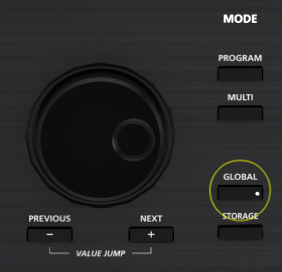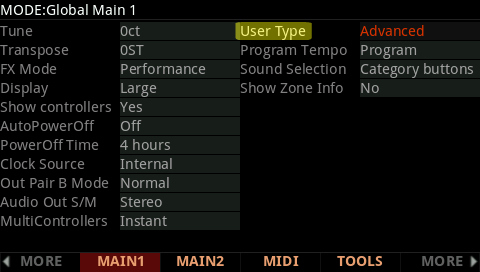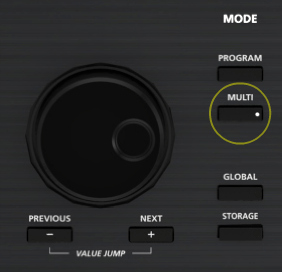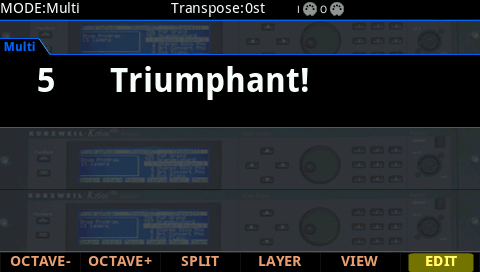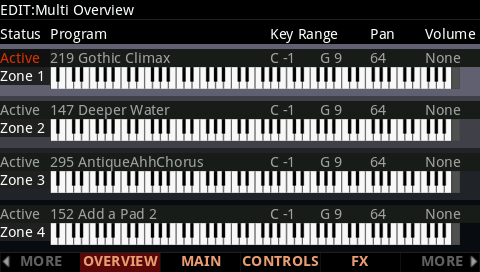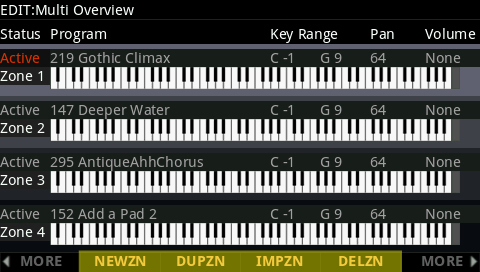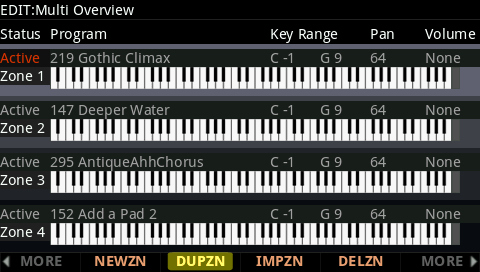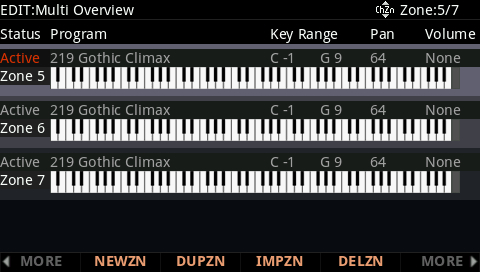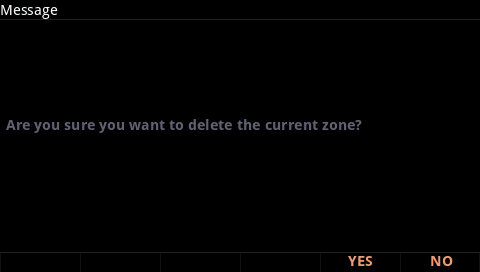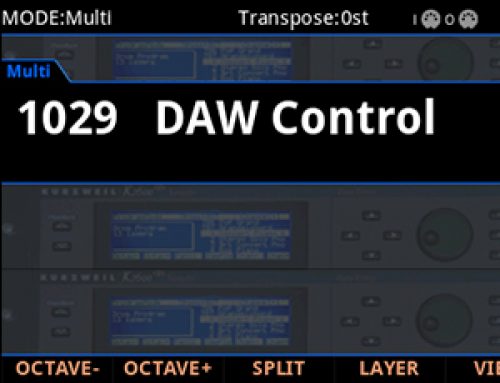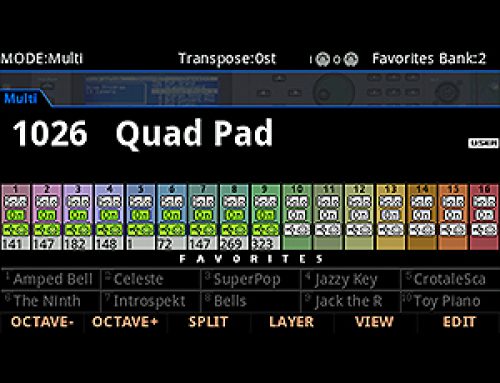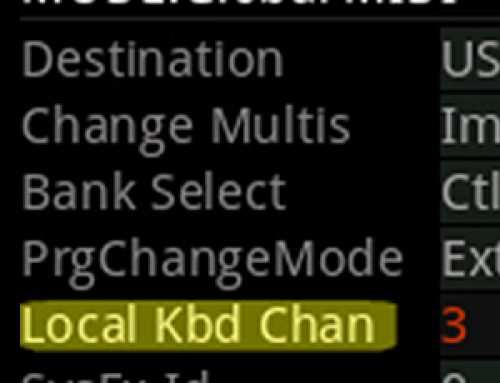Question:
How can I access all 16 zones in Multi mode?
Answer:
The Forte’s default state offers up to 4 zones per Multi. Update v1.30 expanded this to 16 zones. Here’ how it works:
1) Press the GLOBAL mode button.
2) Set “User Type” to ‘Advanced’:
3) Press MULTI to switch to MULTI mode.
4) Select the desired Multi and press EDIT.For ex., here we chose Multi #5:
As you can see, Multi 5 already has 4 zones active:
5) Press either the MORE Left or Right corner soft-button twice. You will see the zone tool soft buttons used to manage creating/deleting zones – “New Zone”, “Duplicate Zone”, “Import Zone” and “Delete Zone”:
| NEWZN = creates a new/empty zone.
DUPZN = creates a new zone by duplicating the currently selected zone. IMPZN = creates a new zone by importing a zone from another Multi. DELZN = deletes the currently selected zone. |
6) For example, let’s use DUPZN to duplicate Zone 1 to create some new zones – use the Channel/Zone buttons to select Zone 1: TIP: by duplicating a zone that may contain similar settings to what you want for your new zone, you can save some repeat programming steps.
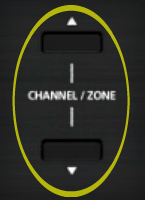 |
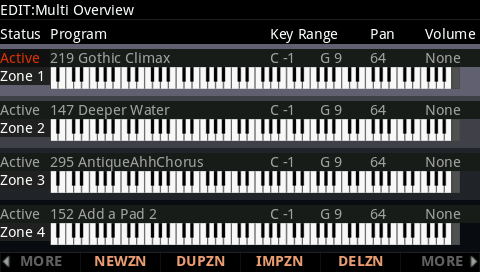 |
7) Press DUPZN:
A pop-up message, “Zone duplicated” will be displayed as confirmation.
For illustration, below we created 3 new zones by pressing DUPZN 3 times. Note you now see Zones 5, 6 and 7. You can repeat this up to a max of 16 zones.
8) Use the CHANNEL/ZONE buttons to then navigate through the zones in groups of 4 to edit each zone as needed. A Current Zone/Total Zone counter is displayed in the upper right hand corner of the screen to facilitate keeping track of things:
 |
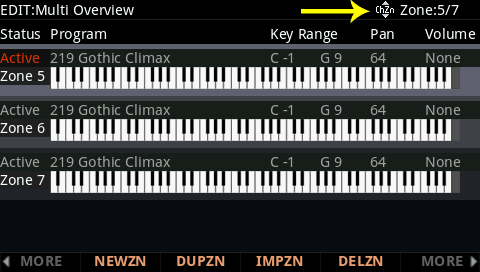 |
9) To delete any unwanted zones, use the Channel/Zone and/or cursor arrows to select the desired zone and press DELZN – for example, here we are deleting Zone 5:
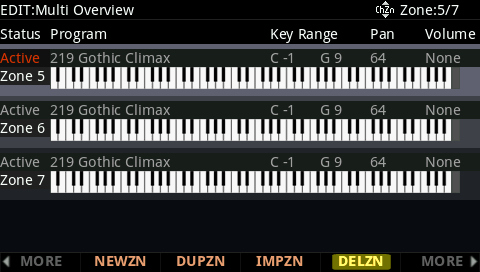 |
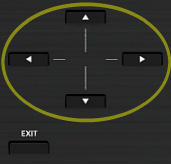 |
A confirmation screen will be displayed asking if you are sure. Press Yes to delete or No to cancel.
10) Following, press SAVE and store your Multi as usual.