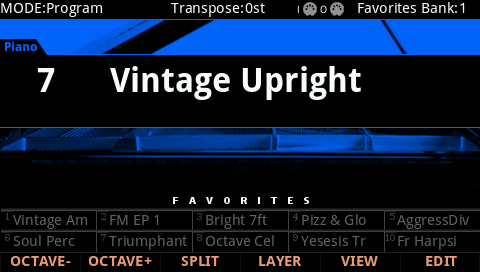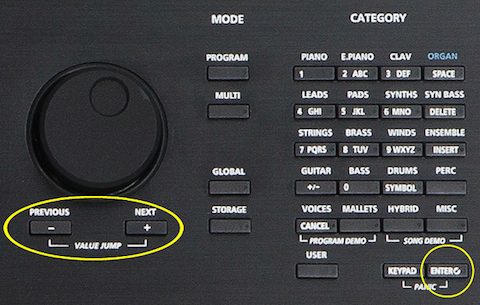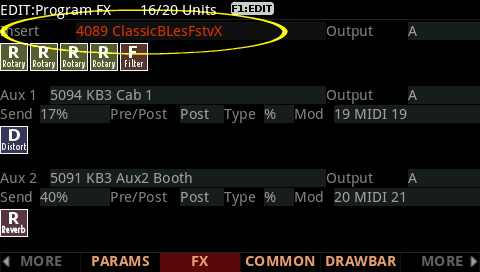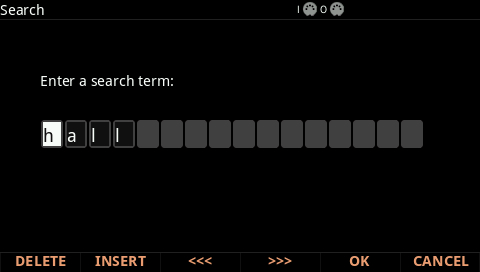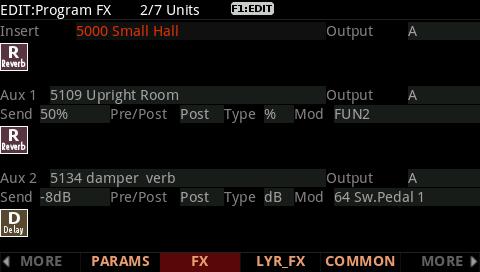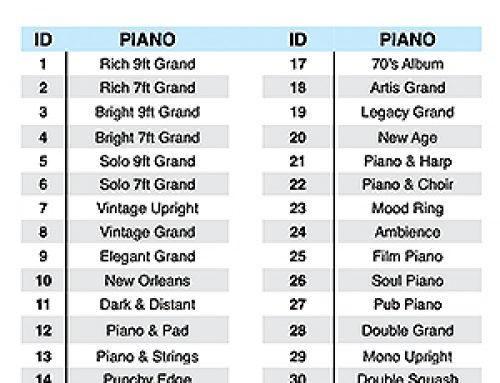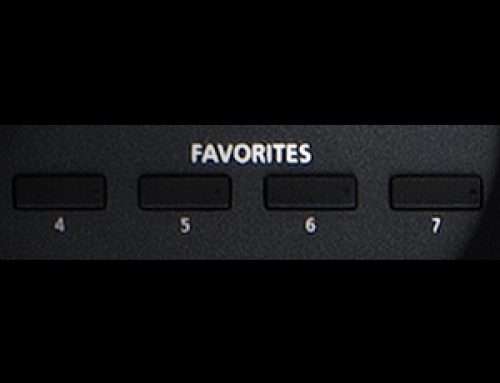Question:
Can I search the internal memory for select objects by name?
Answer:
Yes, the Forte offers a comprehensive search-string tool that permits searching many parameter fields by name, including:
- Multis
- Programs
- Keymaps
- Samples
- FX Chains
- FX Presets
- Program Control Sources
- Arp and Shift Patterns
- Intonation Maps
- Velocity Maps
- Pressure Maps
To do so, with the desired field selected, hold the Enter button and at the same time press any one of the alpha-numeric keypad buttons 2-9 (take note the button arrangement is much like a telephone keypad):
This will bring up the Search display:
Type in the string of characters you want to find using the alphanumeric pad.
For example, if you began in Program mode looking at the Program list and you want to find all Programs containing the word “Vintage”, you would type v-i-n-t and so on. This function is not case-sensitive; it will find upper and lower-case characters equally. When you’ve typed the string of characters you want to find, press OK. The Forte searches through the current list of objects or values, finds all items that match the string of characters
you typed, and displays the first one it finds.
Note in our example above we only typed a portion of the word. That works too. The result will be every program with ‘vint’ somewhere in its name will be part of the search results. Staying this same example, the first result displayed is “7 Vintage Upright”:
To navigate through the list of matches, hold ENTER and press either the PREVIOUS(-) OR NEXT(+) button (below the Alpha Wheel) to move to the next higher(+) or lower-numbered(-) object that matches your search.
Following our example, if we pressed ENTER and NEXT(+), incrementing up to the next higher match, we’d see Program “8 Vintage Grand”. Press ENTER and ext(+) again, you’d see “31 Vintage Squash” and so on. If we pressed ENTER and PREVIOUS(-) we would step backwards through the same search list.
As mentioned, the search tool works in other modes and fields as well.
Let’s search for an FX Chain. On the FX page of the Program Edit mode, highlight the ‘Insert’ field:
Then press and hold ENTER and type “h-a-l-l”:
Press OK when done typing to start the search – you will see something like:
If we pressed ENTER and NEXT(+), incrementing up to the next higher match, we’d see Insert “5012 Small Hall2″. Press ENTER and NEXT(+) again, you’d see the next ‘hall’ match, and so on as before. Again if we pressed ENTER and PREVIOUS(-) we would step backwards through the same search list.
Power User Tips
- It bares repeating, the above applies to many parameter fields throughout the Forte UI. Try it – look up an LFO as a Control Source for your filter cutoff assignment, or locate that Arp preset you can’t quite remember the full name of.
- The text strings you search for remain in memory until the Forte is turned off. Further, you can store and select a string of characters with each of the numeric buttons. Hold Enter and press one of the numeric buttons at any time to select the last string associated with that same numeric button. When the string appears, you can change it, or just press Enter to re-find that same string.