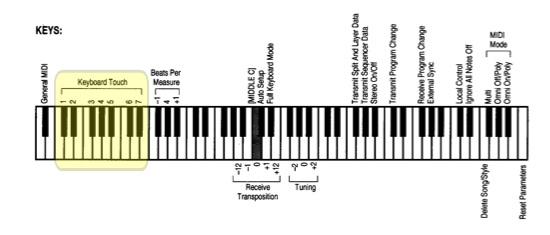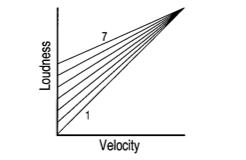Legacy Model
Downloads and support materials maintained here as a courtesy to owners.
MARK 8 OVERVIEW |
FAQs |
Basic Concepts & User Interface
Question:
How can I adjust the instruments touch sensitivity?
Answer:
(manual ref. see “MIDI / Entering MIDI Edit Mode”.)
To set the keyboard’s “Keyboard Touch” parameter:
-
- Press and hold down the MIDI button.
- While depressing the MIDI button, per the diagram below, strike a piano note from C#1 to D#2 to select one of the Touch Maps, 1-7:
Map 1 has the greatest dynamic range (allows for harder/heavier playing style). Map 7 has the least dynamic range (allows for easier/lighter playing style). The default selection is Map 4.
The Keyboard Touch setting is retained when the power is off.
MIDI Edit Mode
Question:
How can I adjust the instruments touch sensitivity?
Answer:
(manual ref. see “MIDI / Entering MIDI Edit Mode”.)
To set the keyboard’s “Keyboard Touch” parameter:
-
- Press and hold down the MIDI button.
- While depressing the MIDI button, per the diagram below, strike a piano note from C#1 to D#2 to select one of the Touch Maps, 1-7:
Map 1 has the greatest dynamic range (allows for harder/heavier playing style). Map 7 has the least dynamic range (allows for easier/lighter playing style). The default selection is Map 4.
The Keyboard Touch setting is retained when the power is off.
Troubleshooting
Question:
I’m trying to a record or load a song in my Mark 6/8/10/110/150 and I get error “E18” (Memory Full).
Answer:
Once the memory is FULL existing songs must be deleted in order to make more room.
You have two options on how to proceed:
- you can delete all existing songs, whereby freeing up all memory to start over…OR
- you can delete select songs, leaving some in memory while erasing others.
!!IMPORTANT!! With either method it is recommended you save to floppy disk any custom songs currently in memory that you want to keep before you proceed !! – please see the manual for details on saving to floppy.
On pg. 44-45 of the manual, both of the above methods for clearing space are detailed under the “MIDI Edit” section.
To clear (or reset as it’s called) the entire memory…., simply hold MIDI and press the highest note on the keyboard simultaneously and ALL of the unit’s memory will be cleared and its settings returned to their factory default. Described as “Reset Parameters” in the manual.
To delete an individual song… press MIDI and the highest ‘F’ natural on the keyboard (described as Delete Song/Style in the manual). At this point all filled song location buttons on the front panel will begin to blink indicating which song slots are occupied. From here press the ONE song you wish to erase and in the screen you will be prompted with a “Y” or “N” confirming YES or NO you want to proceed (or not). Press the appropriate arrow button beneath the display to continue
Question:
How can I restore my Mark 8 to its factory defaults?
Answer:
There are two methods:
Method 1:
- Turn the unit on
- Hold the MIDI button and strike the top note on the keyboard (C8) at the same time.
The unit is now reset.
If the unit won’t come up and permit method 1…
Method 2:
- Turn the unit off
- Hold down the “broadway/classical”, “16 beat-1/16 beat” and “fill to original” buttons
- Turn unit on
- Wait 5 seconds then release all buttons
- Press and release the CHORUS / ECHO / SYMPHONIC button
- Wait 3 minutes
- Turn the unit off
The MARK 8 is now reset.
Disk
Question:
How can I convert one of my Kurzweil Song files into an audio CD?
(aka converting .SNG, or .MID files into .WAV, .AIF, .MP3 audio files)
Answer:
First, you need to remember that when you are recording a song in the Kurzweil, you are not recording audio, you are recording MIDI information.
It is important to understand that MIDI data is not audio and by itself makes no sound. All MIDI consists of is remote control performance data – a record of what keys you played, pedals you pressed, and so on. When the MIDI information is sent back to the instrument, it is the sound module part of the instrument that then creates the sound. So the short answer is there is no way to directly convert MIDI data into audio.
Therefore, in order to make an audio CD (or mp3), you are going to have to make a digital audio recording of the Kurzweil’s audio output while it is playing the song. This means recording into some type of external digital audio recorder.
One such example might be to record directly to a stand-alone CD Audio Recorder. Another possibility would be to use digital audio recording software and a good quality audio recording card for your computer. With either you would connect the Kurzweil to the audio inputs of your chosen recording device or audio interface, start playing the song on your Kurzweil, and record just as you would if you were recording to a traditional tape recorder. If recording to a dedicated CD Recorder, your job is basically done. If recording into a computer, once the audio is digitized (recorded), you can then use CD writing software to burn a CD with the audio files and /or create mp3’s.
Question:
I’m trying to a record or load a song in my Mark 6/8/10/110/150 and I get error “E18” (Memory Full).
Answer:
Once the memory is FULL existing songs must be deleted in order to make more room.
You have two options on how to proceed:
- you can delete all existing songs, whereby freeing up all memory to start over…OR
- you can delete select songs, leaving some in memory while erasing others.
!!IMPORTANT!! With either method it is recommended you save to floppy disk any custom songs currently in memory that you want to keep before you proceed !! – please see the manual for details on saving to floppy.
On pg. 44-45 of the manual, both of the above methods for clearing space are detailed under the “MIDI Edit” section.
To clear (or reset as it’s called) the entire memory…., simply hold MIDI and press the highest note on the keyboard simultaneously and ALL of the unit’s memory will be cleared and its settings returned to their factory default. Described as “Reset Parameters” in the manual.
To delete an individual song… press MIDI and the highest ‘F’ natural on the keyboard (described as Delete Song/Style in the manual). At this point all filled song location buttons on the front panel will begin to blink indicating which song slots are occupied. From here press the ONE song you wish to erase and in the screen you will be prompted with a “Y” or “N” confirming YES or NO you want to proceed (or not). Press the appropriate arrow button beneath the display to continue
Question:
How can I load Mark 6/8/10/110 songs into another sequencer or instrument?
Answer:
The Mark 6, 8, 10, 110, and 150 save songs in our own .SNG format, which cannot be read by other sequencers. These models do not have the ability to export songs in the .MID format. However, we have designed a PC program called “EXPORT” which will convert .SNG files to .MID format.
EXPORT is available in both Windows and DOS versions. (Operating instructions are found within each download).
Please realize these apps were created in the mid-90’s (i.e. Win 95/98 era). As such they have not been tested with later Windows OS’s. If you have problems with the Windows version, you can download a DOS version, which seems to work for just about everyone.
For Mac users, sorry, but we do not have a Mac version. However, you can still get the song into an external sequencer by recording from one sequencer to another in real time.
To do this:
- Connect the Mark MIDI OUT to the MIDI IN of your computer MIDI Interface OR external hardware sequencer
- Set the Kurzweil to Transmit Sequence Data by holding the MIDI Button and striking G#5 on the keyboard (as shown on page 45 of the manual)
- On the external sequencer, set it to sync to an External Clock
- Set up the tracks on the external sequencer to match all the channels being used on the Kurzweil sequence and make sure it is set to Multi-Record. (This will allow you to record multiple channels of information in one pass. If the sequencer can’t do this, you will have to make one pass for each MIDI channel.)
- In the Kurzweil recorder select the song as needed
- Press Record on the external sequencer
- Press play on the Kurzweil
The data will be recorded in real time.
Song Recorder
Question:
How can I convert one of my Kurzweil Song files into an audio CD?
(aka converting .SNG, or .MID files into .WAV, .AIF, .MP3 audio files)
Answer:
First, you need to remember that when you are recording a song in the Kurzweil, you are not recording audio, you are recording MIDI information.
It is important to understand that MIDI data is not audio and by itself makes no sound. All MIDI consists of is remote control performance data – a record of what keys you played, pedals you pressed, and so on. When the MIDI information is sent back to the instrument, it is the sound module part of the instrument that then creates the sound. So the short answer is there is no way to directly convert MIDI data into audio.
Therefore, in order to make an audio CD (or mp3), you are going to have to make a digital audio recording of the Kurzweil’s audio output while it is playing the song. This means recording into some type of external digital audio recorder.
One such example might be to record directly to a stand-alone CD Audio Recorder. Another possibility would be to use digital audio recording software and a good quality audio recording card for your computer. With either you would connect the Kurzweil to the audio inputs of your chosen recording device or audio interface, start playing the song on your Kurzweil, and record just as you would if you were recording to a traditional tape recorder. If recording to a dedicated CD Recorder, your job is basically done. If recording into a computer, once the audio is digitized (recorded), you can then use CD writing software to burn a CD with the audio files and /or create mp3’s.
Question:
I’m trying to a record or load a song in my Mark 6/8/10/110/150 and I get error “E18” (Memory Full).
Answer:
Once the memory is FULL existing songs must be deleted in order to make more room.
You have two options on how to proceed:
- you can delete all existing songs, whereby freeing up all memory to start over…OR
- you can delete select songs, leaving some in memory while erasing others.
!!IMPORTANT!! With either method it is recommended you save to floppy disk any custom songs currently in memory that you want to keep before you proceed !! – please see the manual for details on saving to floppy.
On pg. 44-45 of the manual, both of the above methods for clearing space are detailed under the “MIDI Edit” section.
To clear (or reset as it’s called) the entire memory…., simply hold MIDI and press the highest note on the keyboard simultaneously and ALL of the unit’s memory will be cleared and its settings returned to their factory default. Described as “Reset Parameters” in the manual.
To delete an individual song… press MIDI and the highest ‘F’ natural on the keyboard (described as Delete Song/Style in the manual). At this point all filled song location buttons on the front panel will begin to blink indicating which song slots are occupied. From here press the ONE song you wish to erase and in the screen you will be prompted with a “Y” or “N” confirming YES or NO you want to proceed (or not). Press the appropriate arrow button beneath the display to continue
Question:
How do I erase an individual track in the Mark 6/8/10/110/150?
Answer:
To erase a recorder Track, simply record “nothing” over it:
- press Record (the record button will blink)
- select the track to be erased (its button will blink)
- press Play/Pause (allow the recorder to play over the area to erase – do not play any notes or touch any controllers while recording)
- press Stop
| Note: if when you press Record you see a “FUL” or “E18” message appear on screen, this would indicate the unit’s memory is completely full and as such entering record (even to record “nothing”) is prohibited. To proceed you will need to delete other songs from memory, in their entirety, to free up space. To learn how, see “Deleting Songs From the Recorder“. |
Question:
How can I load Mark 6/8/10/110 songs into another sequencer or instrument?
Answer:
The Mark 6, 8, 10, 110, and 150 save songs in our own .SNG format, which cannot be read by other sequencers. These models do not have the ability to export songs in the .MID format. However, we have designed a PC program called “EXPORT” which will convert .SNG files to .MID format.
EXPORT is available in both Windows and DOS versions. (Operating instructions are found within each download).
Please realize these apps were created in the mid-90’s (i.e. Win 95/98 era). As such they have not been tested with later Windows OS’s. If you have problems with the Windows version, you can download a DOS version, which seems to work for just about everyone.
For Mac users, sorry, but we do not have a Mac version. However, you can still get the song into an external sequencer by recording from one sequencer to another in real time.
To do this:
- Connect the Mark MIDI OUT to the MIDI IN of your computer MIDI Interface OR external hardware sequencer
- Set the Kurzweil to Transmit Sequence Data by holding the MIDI Button and striking G#5 on the keyboard (as shown on page 45 of the manual)
- On the external sequencer, set it to sync to an External Clock
- Set up the tracks on the external sequencer to match all the channels being used on the Kurzweil sequence and make sure it is set to Multi-Record. (This will allow you to record multiple channels of information in one pass. If the sequencer can’t do this, you will have to make one pass for each MIDI channel.)
- In the Kurzweil recorder select the song as needed
- Press Record on the external sequencer
- Press play on the Kurzweil
The data will be recorded in real time.
Question:
I am playing a .MID file which I loaded off disk. It plays the right notes but not using the correct sounds. How can I fix this?
Answer:
Most Standard MIDI Files (.MID) are intended for an instrument with General MIDI (GM) compatibility. The Mark 6/8/10/110/150 is GM compatible but it must be turned On in order to put the Mark into a special GM mode and hear the intended GM sounds. Many .MID files will have an embedded sys-ex message to turn GM “On” automatically. But if the sequence does not contain this message, you need to turn it on manually (if you are reading this tutorial, the latter likely applies to you).
To do this:
Press and hold the MIDI button, simultaneously striking the lowest black note (Bb0) on the keyboard (as shown under the MIDI EDIT sections of your manual). You can tell when GM is turned On when you see a dot (decimal point) after the last character in the display. Once enabled, GM material will playback correctly.
| NOTES:
With GM turned On:
Therefore, you should only turn GM On when playing sequences intended for a GM instrument. |
DOWNLOADS |
User Manuals
Mark 10/110/150 User Manual – 3.4 MB
Owner’s Manual
2000-01-01
Mark 10/110/150 – v2 Addendum – 360 KB
Owner’s Manual Addendum
2000-01-01
Mk10/110/150 Made Easy – 46.7 KB
Supplemental Guide
2000-01-01
‘EXPORT’ SMF Conversion Utility
(Converts .SNG song files into the .MID SMF format)
Export – Windows Version – 75.1 KB
(for use with Win 95/98 – instructions included)
2000-01-01
Export – DOS Version – 19.6 KB
(instructions included)
2000-01-01
Style Libraries
(Style disks allow you to add additional auto accompaniment styles to your instrument)
Volume 1 Style Library – 228 KB
Contains selections of: Rock, Southern, Classical/March, Jazz, and other varieties
(instructions included)
2000-01-01
Volume 2 Style Library – 246 KB
Contains selections of: Latin, Country, Pop, Big Band, and other varieties
(instructions included)
2000-01-01