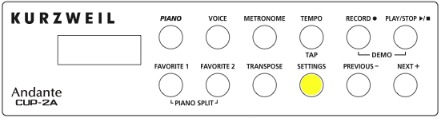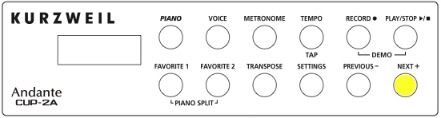Legacy Model
Downloads and support materials maintained here as a courtesy to owners.
CUP2A OVERVIEW |
The Authentic Piano Experience.
Brand NEW German 9′ Grand Piano

A game-changer. The new German 9′ Concert Grand breathes with amazing tone, realism, and expression FAR beyond what you thought possible in a digital piano.
88 Inspiring Factory Presets

Featuring some of the the best sounds from our PC3 and Artis series, including our NEW German 9′ Concert Grand, Vintage Electric Pianos, Clavinets, rich and realistic String Sections and Orchestras, Guitars, Percussion and more.
Modern Streamlined Cabinet Design

Compact upright cabinet featuring slow-close fallboard and prop-up top lid.
Genuine Wood Keys

Authentic wooden keys with graded-hammer action for real piano performance.
Powerful Sound System

150 Watt, 3-way, 6-speaker, stereo sound system.
One-Touch, Slide Out Controls

Elegant slide out control panel featuring easy access to all system functions, including a Metronome, Transpose and One-Touch Favorites.
Built-In Pedals

Sustain, Sostenuto and Soft Pedals standard. (Optional volume/expression pedal unit sold separately).
All specifications subject to change without notice.
SPECS |
All specifications subject to change without notice.
| Keyboard: | 88-Note, fully weighted, “wood embedded” graded hammer action with adjustable touch sensitive keys (Fatar TP/40W) |
| Keyboard Sensitivity: | 10 selectable response levels |
| Display: | Scrolling alphanumeric LED |
| Polyphony: | 128 voice |
| Preset Programs: | 88 expressive sounds including the new German 9′ Concert Grand Piano
(Factory preset list is available in the User Manual Appendix) |
| User Presets: | 2, one-touch recallable “favorites” |
| Demo Songs: | 51 piano demos |
| General MIDI: | No |
| Piano Split Mode: | Dual 44-key operation |
| Transpose: | Full transposition to any key, +/- two octaves |
| Tune: | +/- 100 cents |
| Effects: | Dual ambience and effect processors (reverberation and chorus). Rich and complex effects from the PC3 Series |
| Drum Patterns: | None |
| Metronome: | Yes with tap tempo |
| Recorder/Sequencer: | 1-track, 1 song capacity |
| Sound System: | 150 Watt 3-way, 6-speaker, stereo sound system |
| Audio Outs: | Stereo left/right RCA line outs (for connecting to external amplification) |
| Audio Ins: | Stereo left/right RCA line ins (for connecting external sound sources) |
| Headphones: | (2) 1/8″ stereo headphone outs |
| MIDI I/O: | MIDI In, Out and Thru connectors |
| USB: | (1) port; “Plug and Play” USB functionality allows MIDI over USB for connecting to/from an external computer sequencer; no software driver needed |
| Pedals: | (3) built-in switch-type: sustain, sostenuto, soft
Optional volume/expression pedal unit. |
| Finishes: | Ebony and Ivory polish |
| Bench: | Matching bench included |
| Dimensions: | 41.6″(H) x 56.5″ (W) x 16.6″ (D)
105.6 cm (H) x 143.4 cm (W) x 42.2 cm (D) |
| Weight: | 225 lb. / 102kg |
| Power: | Built-in, 100-240 volts at 50–60 Hz |
FAQs |