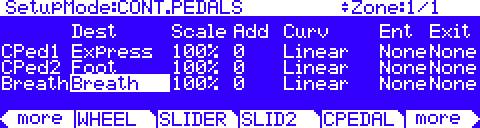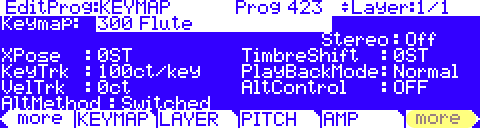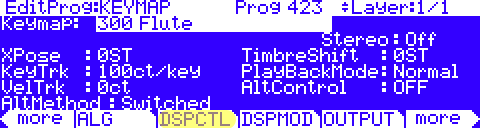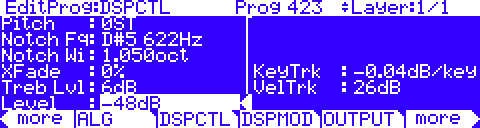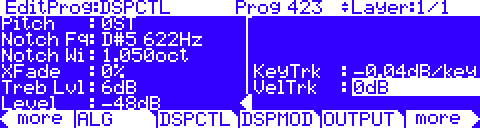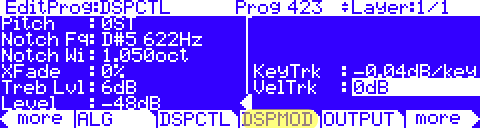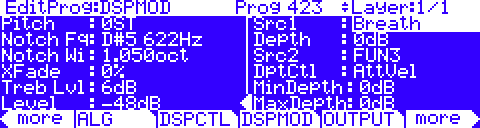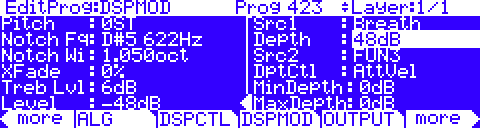Question:
How do I set up my PC3 to use a breath controller?
Answer:
Even though the PC3 breath controller input is, by default, pre-assigned to transmit MIDI cc#2 (Breath), no factory programs make use of cc#2 right out of the box. This means you will need to edit your own sound programs so that they react in whatever manner desired, when the breath controller is activated.
Although cc#2 is the default, you can, if you wish, re-assign the breath controller jack to send some other type of controller message: You do this in the Setup Editor. If you are playing a Setup, then you would have to edit each zone in the setup that you wanted to send info from the breath controller. If you are playing programs, then you have to edit the Control Setup on the MIDI XMIT page (for more info on using the Control Setup, see your user manual, pg 6-9).
To re-assign the Breath Controller jack, you would go into the Setup editor and go to the CPEDAL page, where the ‘Breath’ parameter field is located.
For ‘Breath’, you would then set the Destination parameter to send the MIDI Controller that you want.
You could assign it to Volume (controller #7), for ex., and therefore use the breath controller to send MIDI Volume control, but this really isn’t the best way, since MIDI volume control will affect everything called up on that channel. So if you have turned volume down on that channel with the breath controller in the Control Setup and then switch to a different program in which you don’t want to use the breath controller, you will be stuck – volume will remain turned down unless you blow into the breath controller.
Therefore it is best to assign the breath controller to a MIDI controller without a predefined, channel-wide function and then edit your programs to respond to that specialized controller number. As mentioned, if you look at the default Control Setup (#126), you will see that ‘Breath’ is already assigned to “Breath” (controller #2). So when you blow into the breath controller, it sends controller #2, and any program edited to use that controller will respond as such.
From here, this means that if you want to create your own programs that will respond to breath control in a specific manner, you will need to learn about V.A.S.T. programming and how to implement its numerous modulation routings.
Here is one brief starter example. We’ll take a simple factory flute program and assign cc2 to control amplitude:
(this of course assumes you have a compatible breath controller connected to begin with)
1) Select program #423 Solo Flute
2) Press EDIT
3) Press [more >] once
4) Press [DSPCTL]
5) Highlight “Level”, set it to roughly -48dB (give or take); this is the starting volume level (ie quiet; little to no Breath input)
6) Move the cursor to the right column, highlight “VelTrk” and set to 0dB. (this is optional but disables key velocity so that only the Breath Controller output will control note amplitude, with no key velocity interference)
7) Press [DSPMOD]
8) Highlight “Level”, move the cursor to the right column, highlight Src1, hold ENTER and physically blow into the Breath Controller (alternatively you can type in 2+Enter on the keypad) – either way it should now read “Breath”
9) Set the “Depth” to about +48dB (again, to taste); this is the max level the Breath Controller will add (ie when you are blowing with maximum effort into the breath controller)
10) EXIT and save
Now, when you play this program, you will observe that little to no sound is heard until you blow into the Breath Controller, and that the strength of your blowing directly controls the amplitude of the flute.
Those are the basics. Of course things can be tweaked further to taste. The Breath Controller could also be simultaneously patched into controlling a filter cutoff, vibrato, reverb send level, or any other number of modulations points along the V.A.S.T. signal path.
Once you have an understanding of basic control source routing methods, you can use the breath controller (or any other available physical controller for that matter) to effect whatever aspect of the sound you want control over.