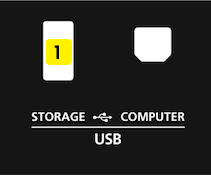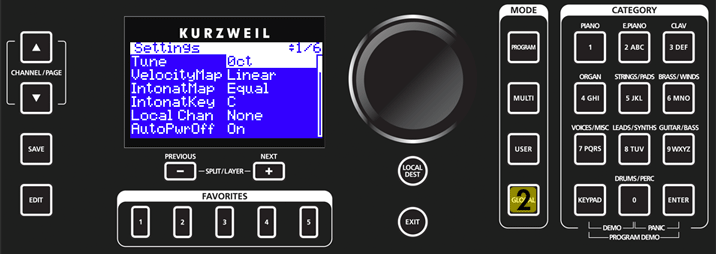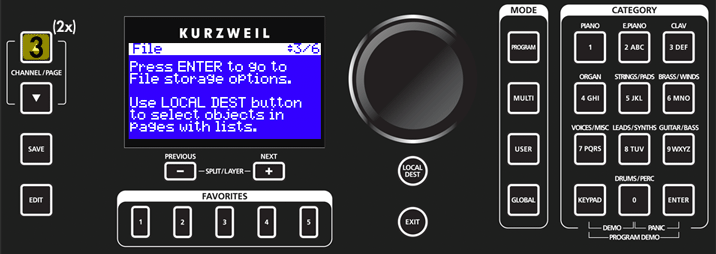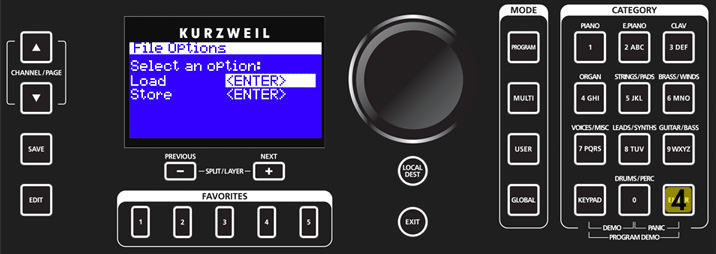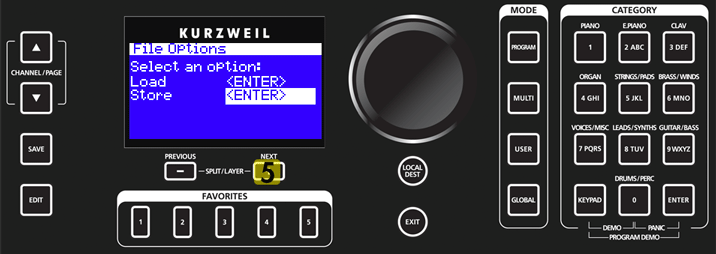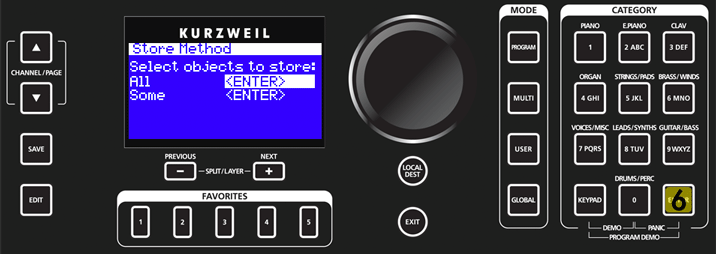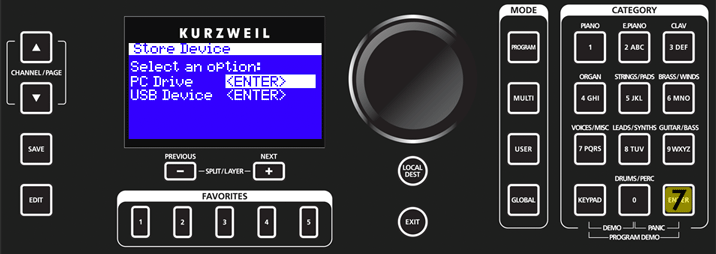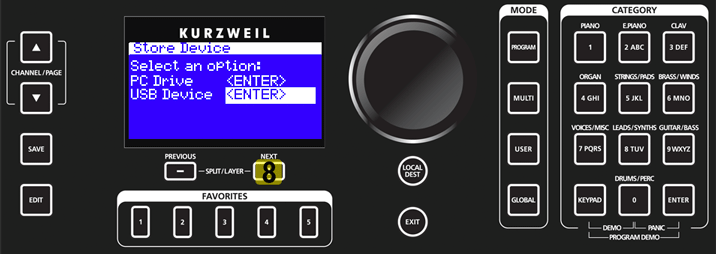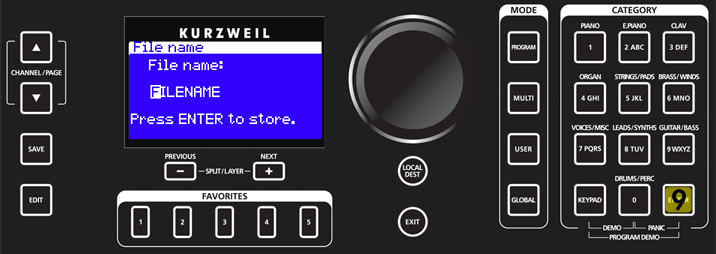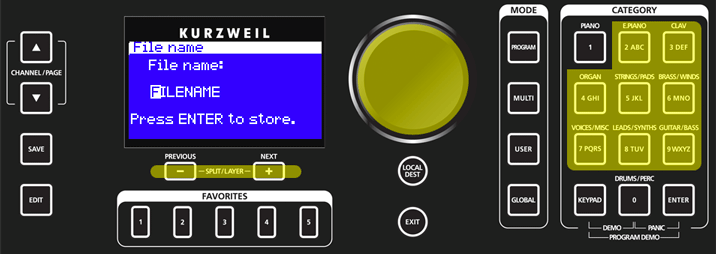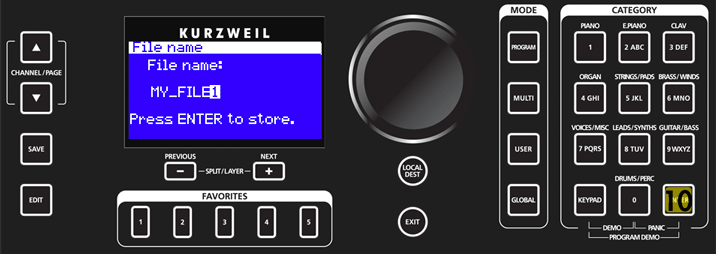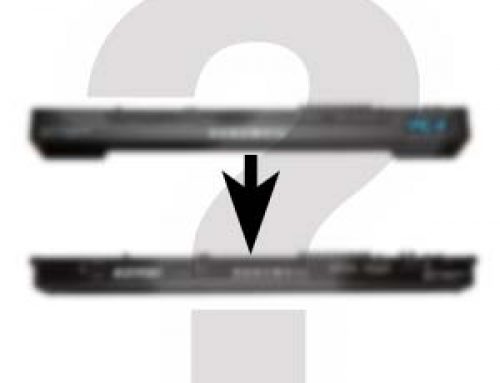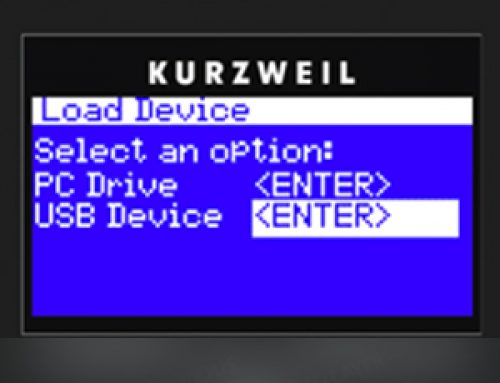Question:
How can I save (backup) all of my SP6 user data to USB thumb/flash drive?
Answer:
The SP6 can save all data from both User Banks (Program and Multi) into one file with an “.SP6” extension.
Backup Procedure:
- With the power on, insert a USB flash/thumb drive into the SP6 back-panel USB “STORAGE” port:
- On the SP6, press the GLOBAL mode button, you will see:
- Press the CHANNEL / PAGE UP (∧) button twice (2x), to the left of the display. You will see:
- Press ENTER. You will see:
- Press the NEXT / + button (as needed) to select the “Store” option. You will see:
- Press ENTER to access the Store menu. You will see that “ALL” is chosen by default (as in ‘save everything’ in user memory):
- Press ENTER again to select “All”. You will see:
- Press the NEXT / + button (as needed) to select “USB Device” as your storage medium:
- Press ENTER. You will next see the file naming prompt:
The default file name is “FILENAME”. You can use this as-is or (optional) rename your file. Using the Category/alphanumeric keypad and/or large data entry wheel, enter the desired characters. Use the Previous/- and Next/+ buttons to advance the cursor.
- Once you have the desired file name entered, press ENTER again.
Your file will be saved to the USB thumb/flash drive. A brief “Storing…” message will be displayed while the file is saved. Once completed you will see “Objects Saved” displayed. Following, you will return to the Storage mode screen. Press EXIT twice to return to Program mode.
For additional details on SP6 file management be sure to check out Chpt. 6 in the SP6 Musician’s Guide.
Notes:
|