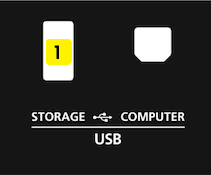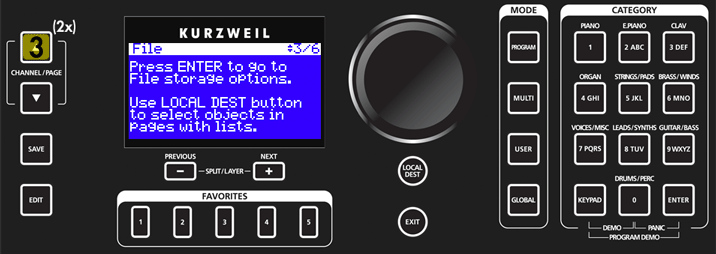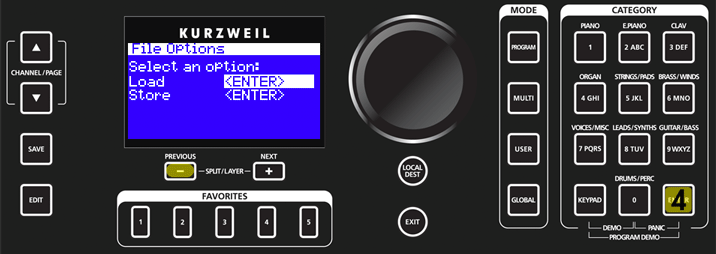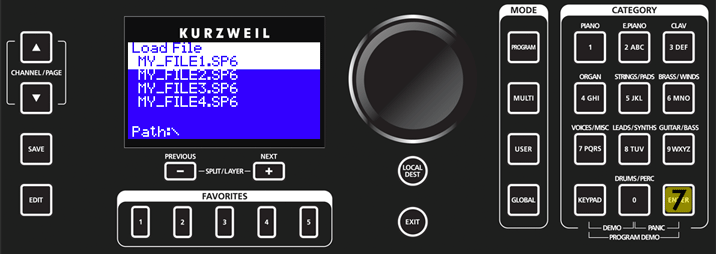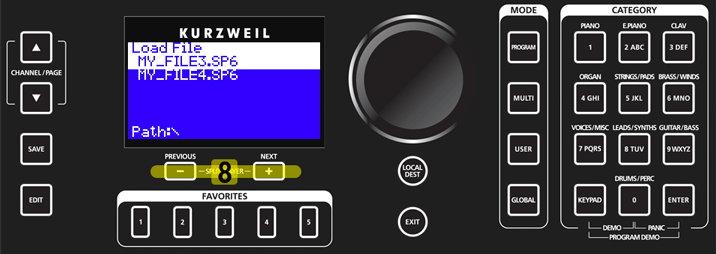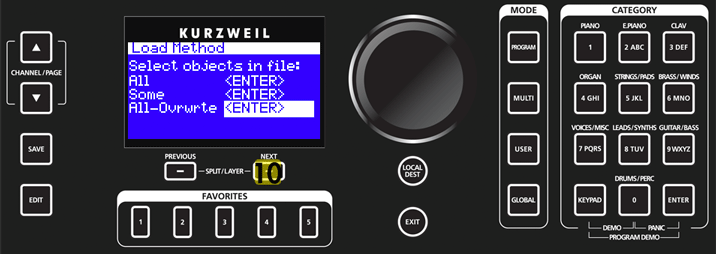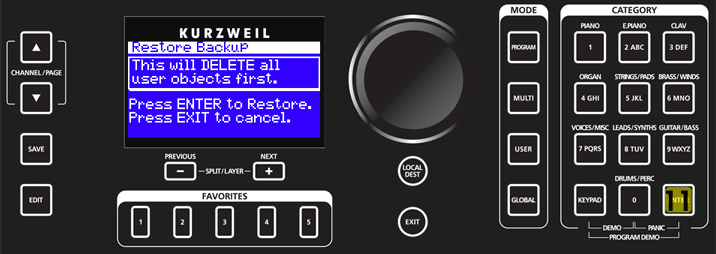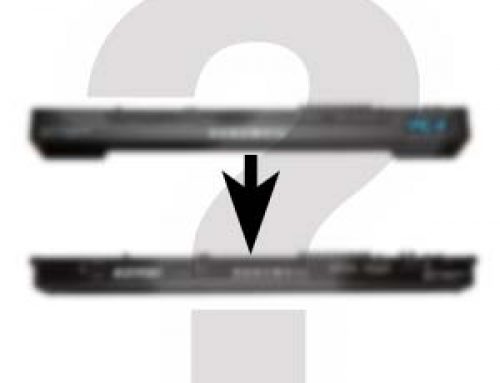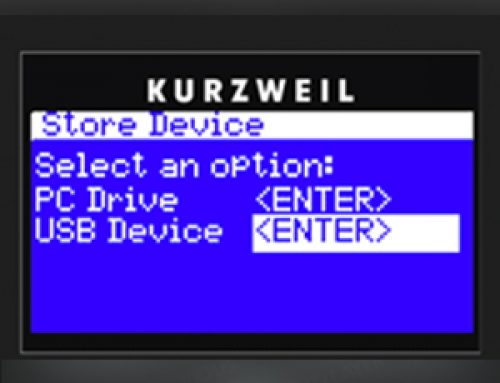Question:
How can I load a previously saved backup of all of my SP6 user data from a USB thumb/flash drive?
Answer:
Native SP6 files have an “.SP6” extension.
Load Procedure:
- With the power on, insert a USB flash/thumb drive into the SP6 back-panel USB “STORAGE” port:
- On the SP6, press the GLOBAL mode button, you will see:
- Press the CHANNEL / PAGE UP (∧) button twice (2x), to the left of the display. You will see:
- Press ENTER. You will see:(If not already highlighted, press the PREVIOUS / – button to select the “Load” option.)
- Press ENTER to enter the Load menu. You will see:
- Press the NEXT / + button to select the “USB Device” option (aka USB thumb/flash drive). You will see::
- Press ENTER to access the inserted “USB Device”. You will see the file list on that drive in the SP6 display:
- Press the PREVIOUS / – or NEXT / + buttons (as needed) to navigate the list and highlight the intended file to load:Ex: Here we are selecting “MY_FILE3.SP6”
- Press ENTER. You will next see the load method menu.”All” = the entire file will be loaded, adding to whatever already resides in user memory.”Some” = allows you to load individual objects from within the file.”All-Ovwrte” = the entire file will be loaded, REPLACING whatever USER Multis/Programs already resides in user memory. This does not erase factory objects.(For full details on the various load methods, please see Chpt. 6 in the SP6 Musician’s Guide)
- For our example here, we are restoring a backup file, as such we want to REPLACE the SP6’s current user memory with that stored in the selected file. So we will use the NEXT / + button (press 2x) to select “All-Ovwrte”:
- Press ENTER to invoke the Overwrite option. You will see the following warning prompt:
- Press ENTER one final time to begin loading the backup file (or EXIT if you changed your mind). You will see a “Loading…” message briefly displayed followed by “Objects loaded OK” when done.Following, you will return to the Storage mode screen. Press EXIT twice to return to Program mode.
For additional details on SP6 file management be sure to check out Chpt. 6 in the SP6 Musician’s Guide.
Notes:
|