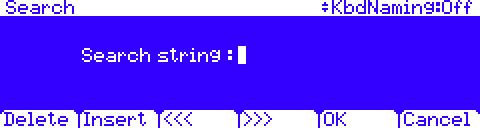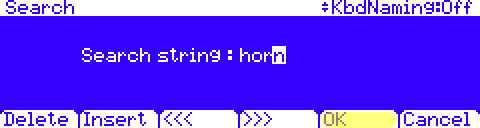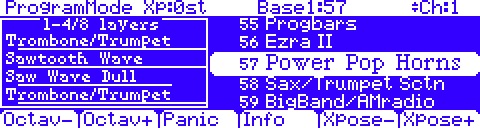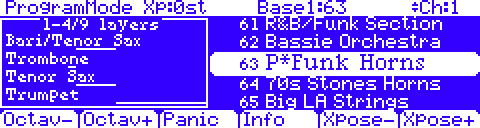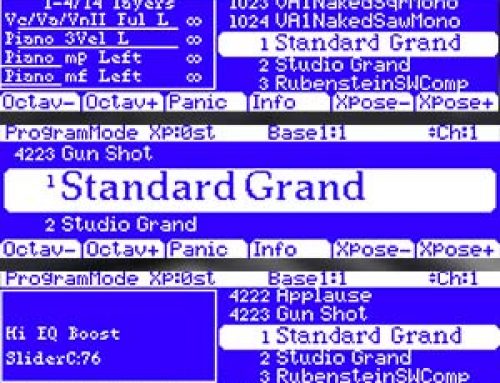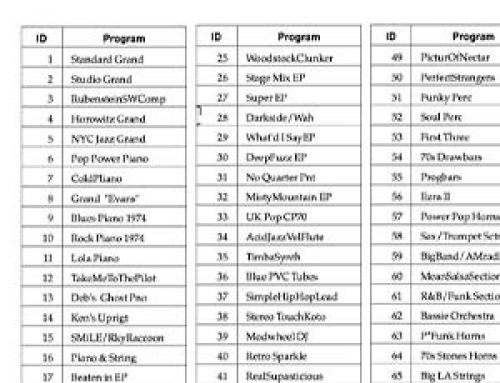Question:
Can I search the internal memory for select programs/setups by name?
Answer:
You can find programs or setups by searching for a string of characters from the Program or Setup mode main pages (or when selecting programs from with the Setup Editor.) On these pages, hold the Enter button and press any of the alpha-numeric keypad buttons to display the Search dialog.
Type in the string of characters you want to find using the alphanumeric pad. For example, if you are looking at the program list and you want to find all programs containing the word “Horn”, you would type h-o-r-n. This function is not case-sensitive; it will find upper and lower-case characters regardless of what you type. When you’ve typed the string of characters you want to find, press OK.
The PC3 searches through the current list of objects or values, finds all items that match the string of characters
you typed, and displays the first one it finds.
To navigate through the list of matches, hold Enter and press one of the -/+ buttons(below the Alpha Wheel) to move to the next higher(+) or lower-numbered(-) object that contains the string of characters.
Example, here we pressed ENTER and plus (+), incrementing up to the next higher match:
Power User Tips
- The string you search for remains in memory until the PC3 is turned off. further, you can store and select a string of characters with each of the numeric buttons. Hold Enter and press one of the numeric buttons at any time to select the last string associated with that numeric button. When the string appears, you can change it, or just press Enter to find that string.
- From within various editors other object types can also be searched: Keymaps, FXChains, FX Presets, Arp Shift/Vel Patterns, and RIFFs.