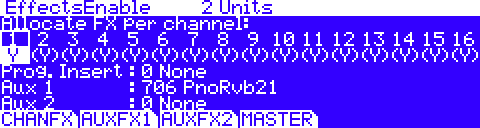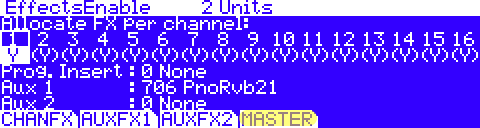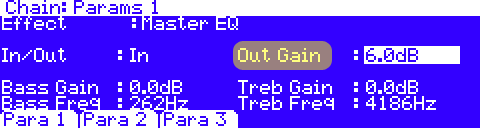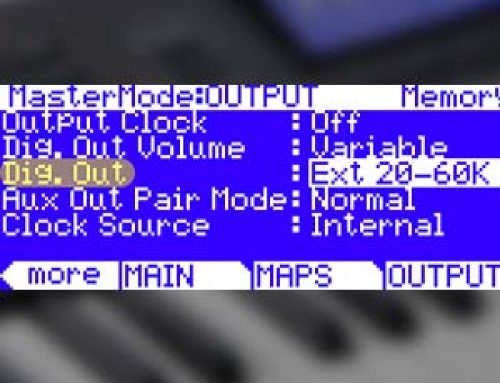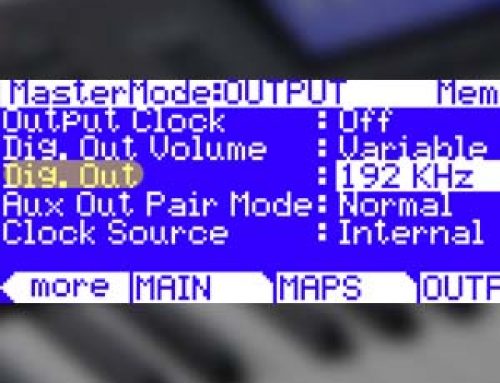Question:
My PC3 seems to have lower output level than my other gear. How can I compensate for that?
Answer:
The first thing to realize is our units are unlike any other. The V.A.S.T. architecture within the PC3 supports up to 32 layers PER program (in series and/or parallel), 16 programs system wide (one per channel), at the same time. The headroom requirement to handle such demanding sound generation is substantial. In short this means that on average, the overall output gain is lower (perhaps when compared to some synths) to accommodate all of the potential sound programming possibilities (read amplitude) within the unit.
In addition, if you are using the analog outs, another important aspect to look at in optimizing levels is whether you are running balanced or unbalanced connections. In brief, although the PC3 supports both balanced and unbalanced connections, balanced connections will generally provide you much better signal level and improved signal-to-noise ratio over unbalanced ones. So if/when possible use balanced* connections for optimal sound output.
*Note: this means not only using balanced 1/4″ cables at the PC3 end, but the gear into which you are connecting must ALSO offer balanced inputs. In other words, if the device you are connecting into only offers unbalanced inputs, simply using a balanced cable alone will not provide you with any benefits. The cables must be balanced (TRS variety) and the inputs of the device to which you are connecting must also be balanced in order to qualify.
With all that said, if in what you are personally doing you still find you need more level, there are two easy ways to adjust things:
- MIDI Volumes – be certain you are setting levels appropriately to maximize your mix (i.e. whatever element is loudest in your selection of sounds, make it MIDI volume 127, then mix the other sounds in use down from there.)MIDI volumes can be set within the PC3 (like on the MIDI [CHANLS], Setup [PANVOL] and Song Mode pages) or externally in your DAW or controller.
- if (1) above is not enough you can then adjust the overall global output level is by way of the Master FX section:
- press the EFFECT mode button
- press [MASTER]
- highlight the last (rightmost) DSP block in the effect chain – in our example here that is the [EQ ] block
- press EDIT, and cautiously set the ‘OutGain’ to taste – in our example we bumped the output +6dB.
- press EXIT twice to return to Program Mode
- press the EFFECT mode button
To store any MASTER EFFECTS changes, when using them globally, press Master, then press the SAVE soft button.
| TIPS:
Individual Song/ Setup Customization: Realize too if you wish to make such gain adjustments (not even talking about using the effects themselves yet) on a per Song or per Setup basis (i.e. if you are using the onboard Sequencer or Setup Mode) you have the ability to assign individual, custom Master FX to each Song/Setup object in memory. For Song Mode: go to Song and select the soft button [MASTFX] to access, set Mode to ‘Song’ and tweak similarly as shown above. For Setup Mode: go to Setup, select the desired Setup, press EDIT, select the soft button [MASTFX] to access, set Mode to ‘Setup’ and tweak similarly as shown above. So not right or wrong, just a suggestion… if you are looking to make a quick overall adjustment in the entire unit’s output, then approach things from the EFFECT/[Master] menu. This would be ideal for temporarily bumping the output on a gig or perhaps for dumping parts to your DAW/recorder. If, on the other hand, you wish to tailor such tweaks only to a given Song/Setup, independent from the rest of the unit, approach things via the Song or Setup/[MASTFX] page instead and save these settings with the select Song/Setup. This method permits all sorts of gain and mastering FX tweaks (if so desired) that are recallable per song/setup object. |