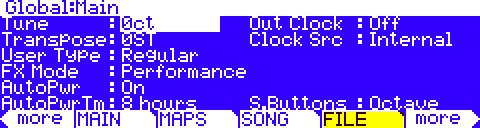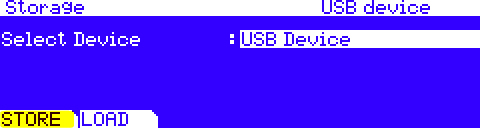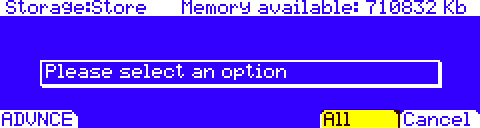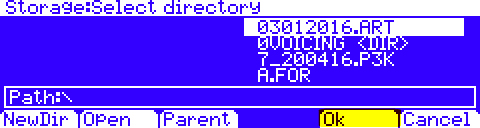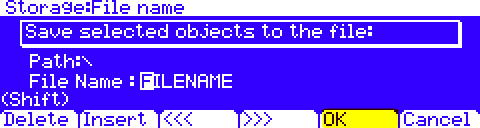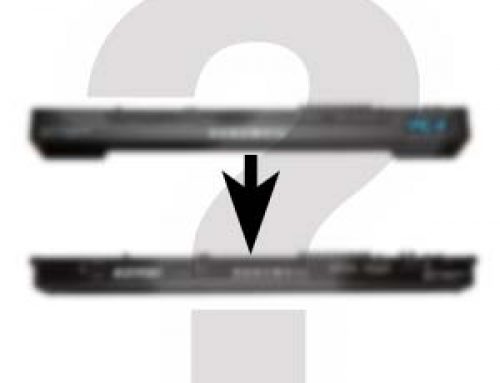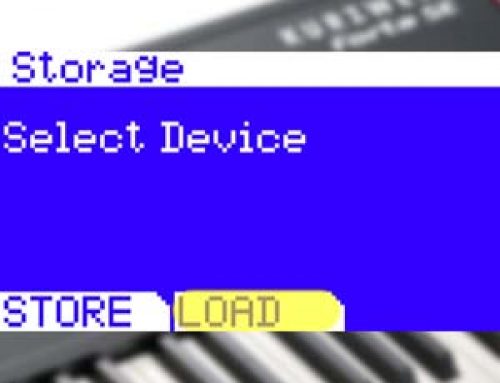Question:
How can I save (backup) all of my Forte SE user data?
Answer:
The Forte SE can save all data from both User Banks (Program and Multis) into one file with an “.FSE” extension. Forte SE files can be saved to either a USB flash/thumb drive or directly to a computer via USB cable connection.
“STORE” Procedure:
1) Connections:
If wanting to save to a USB flash/thumb drive (USB Device) plug a flash/thumb drive into the Forte SE back-panel USB “Storage” port.
OR
If wanting to save directly to your computer (PC Virtual Drive) connect a USB cable between the Forte SE’s USB “Computer” port and a free USB port on your computer.
2) On the Forte SE, press the front panel GLOBAL mode button, you will see:
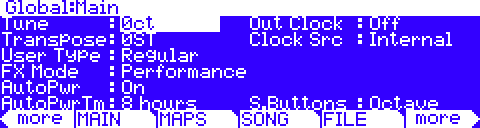 |
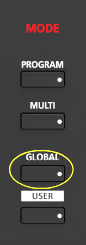 |
3) Press the soft [FILE ] button.
4) Using the Data Wheel, Previous/Next and/or Cursor buttons, select either “USB Device” or “PC Virtual Drive” pursuant to your connections above:
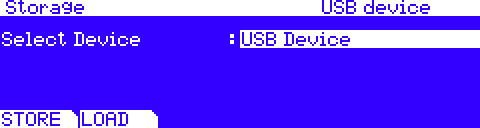 |
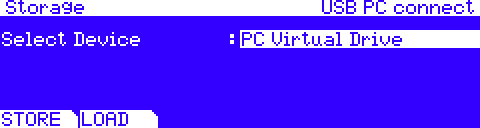 |
If choosing the “PC Virtual Drive” method a temporary removable USB drive representing the “Forte SE” will now mount on your computer (if you are using a Windows based PC you may also see a message indicating ‘device drivers’ are being installed. This is normal and only happens the first time you use this connection.)
5) Press [STORE]:(in our example here we are using a USB Device)
6) Press [ALL ] (to make a backup of all user objects):
7) As needed, use the Data Wheel, Previous/Next, Cursor and/or Parent/Open buttons to navigate to the directory <DIR> you want to save to. Whether saving to a USB Device or the PC Virtual Drive, the simplest approach here is to just press [ OK ] to store your file to the root directory (in our example below see “Path: back-slash”):
(see chpt. 12 in the Forte SE Musician’s Guide for complete details on working with directories).
8) Name your file. Use the Data Wheel and/or alphanumeric keypad to enter characters. Use the soft buttons beneath the display to move the cursor and manage character positions. Then press [ OK ] to save the file to disk:
9) A brief “Storing…” message will be displayed while the file is saved. Once completed you will return to the Storage mode screen.
IMPORTANT: If saving to the PC Virtual Drive, it is important that you copy the file from the temporary removable ‘Forte SE’ drive to your computer’s hard drive for long term storage. Once you exit storage mode, the temporary removable PC Virtual Drive will unmount from your computer and its contents will be erased.
Notes:
|