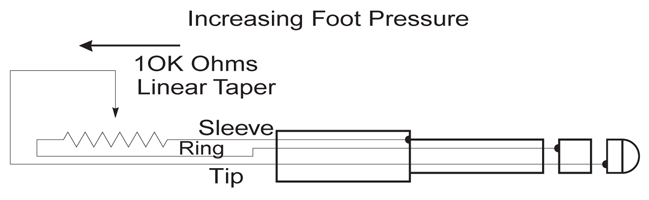SP76 OVERVIEW |
Discontinued Model
Downloads and support materials maintained here as a courtesy to owners.
Lightweight performance pianos for the next century.
The SP Series Stage Pianos are the performance keyboards you’ve been waiting for. Well-constructed and affordable, these stage pianos have everything you need. The SP Series comes in lightweight 76 and 88 key semi-weighted action models, plus an 88 note fully weighted action model. The Stage Pianos have the award-winning Kurzweil sounds and transmit on two, user-selectable, independent MIDI channels. Put your music on stage with the SP line of performance pianos from Kurzweil, the industry leader in sound technology.
32 programs and 32 factory setups are provided which offer a variety of splits and layered combinations (when used as a controller) with programmable controller assignments. Grand Piano offers stretched and non-stretched tuned versions, and programs with different EQ. Dual-Hardness Tine Electric Piano offers soft and hard strike samples arranged in several program variations. FM Electric Piano is provided in a variety of programs. Programs based on the Ensemble Strings include selections with different EQ’s and envelope response. Tone Wheel Organ programs include organ w/percussion, ballad organ, jazzy organ, and more!
The SP Series keyboards also offer many MIDI controller features. Two Ribbons (used instead of traditional wheels) provide flexible control. The Pitch ribbon has a user programmable software “spring”, allowing the pitch to jump back to center or remain at the value where the finger lifts off the surface. The Mod Ribbon also has the programmable “spring”, and in addition, allows for different functions (software destinations) to be programmed for the ‘up’ position separately from the ‘down’ position.
SPECS |
All specifications subject to change without notice.
SP76 Features |
|
| Keyboard: | 76-note semi-weighted action |
| Display: | 3 character, 7-segment LED |
| Polyphony: | 32 Voice Polyphony, dynamically allocated |
| Multitimbral: | Receives only on MIDI channel 1 (the SP series is not multitimbral) |
| Factory Presets: | 32 programs. Includes complete MicroPiano ROM Sound set (featuring acoustic piano, electric piano, FM electric piano, tone wheel organ, and strings) |
| MIDI Setups: | 32 user setup locations with up to 2 independent zones for controlling external devices |
| Effects: | 9 preset effects, featuring 8 different reverbs, plus chorus, with separate controllable wet/dry levels for reverb and chorus components. |
| Controllers: | Pitch ribbon, modulation ribbon, front panel control slider, continuous control pedal input, 1 dual footswitch input (for two pedals) |
| MIDI: | In, Out |
| Outputs: | Two 1/4″ unbalanced TS analog (Left/Mono and Right) |
| Headphones: | Rear panel 1/4″ headphone output |
SP76 Specifications |
|
| Height: | (3.54″) (9.00 cm) |
| Depth: | (11.50″) (29.17 cm) |
| Length: | (47.17″) (117.00 cm) |
| Weight: | (27.50 lb) (12.50 kg) |
| Power: | 12.0VDC / 0.5A external power supply. |
FAQs |
Basic Concepts & User Interface
MIDI Controllers
Global Mode
Troubleshooting
DOWNLOADS |
User Manuals
SP88/76 User Guide – 1.1 MB
Owner’s Manual
2000-01-01
SP88/76 User Guide (Portuguese) – 4.6 MB
Owner’s Manual
2000-01-01
SP Made Easy – 116 KB
Supplemental Guide
2000-08-02
Stage Piano Sys-Ex Implementation – 7.9 KB
Supplemental Guide
2000-01-01