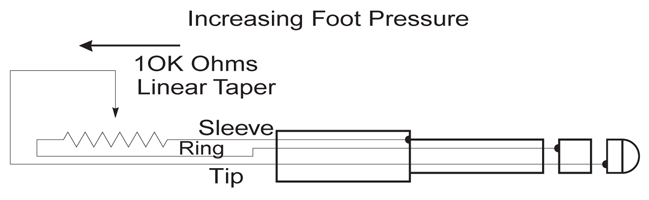Legacy Model
Downloads and support materials maintained here as a courtesy to owners.
SP3X OVERVIEW |
World Class Sound
512 onboard sounds
128 Breathtaking effects
60 Built-in rhythm patterns
Velocity and aftertouch sensitive, piano-weighted keyboard action
The Natural Choice for Professional Musicians…
Kurzweil’s SP3 line brings the stage piano concept to new heights, with unmatched sound quality and expressiveness. The SP3 series is equally well suited for use on stage, at home, or in the studio, and is perfect for worship based music.
Along with the famous Kurzweil Grand Piano, the SP3 offers a wide variety of other top notch sounds, including winds, voices, synths, brass, bass, guitar, percussion and ensembles. Sounds like leads, strings and winds come to life, responding to velocity, aftertouch and 4 real-time knobs, offering unheard of expressiveness in a stage piano.
Try one for yourself to experience the next level of excellence in Kurzweil Stage Pianos.
512 World Class Preset Sounds…
Featuring our triple-strike Grand Piano, Classic EP, Wurlitzer and FM electric pianos, Stereo Strings, Brass, Guitar, Bass, Take 6 Vocals, Drums/Percussion as well as the world’s best sounding GM sound set.
60 Onboard Rhythm Patterns…
The SP3 series provides a sophisticated metronome as well as 60 built-in rhythms which cover a broad variety of styles: Pop, Ballad, R&B, Jazz, Rock, Country, Latin, World, etc. Ideal for both practicing and writing your own music!
Great Action!…
With a full hammer-weighted action, the piano sounds feel like playing a piano. And with aftertouch sensitivity, the SP3 allows more expressive playing for non-piano sounds like winds, strings and synths.
User Friendly USB connectivity…
MIDI over USB in addition to standard MIDI jacks.
World Class Effects…
The SP3 is loaded with 128 effect presets…. enough to enhance any performance. These are taken from our acclaimed K and PC series, with better sound quality than most stand alone effects processors!
Quick Access…
Program up to 16 custom quick access banks with your favorite presets.
Expressive Controls…
The SP3’s pitch and mod wheels feel smooth and responsive. Combined with aftertouch and the SP3’s 4 front panel knobs, they offer real-time control of sound which is simply unprecedented in a stage piano.
LCD Display…
The SP3’s easy to read display provides all the info you’ll need to start making music. You will actually see sound and effect names spelled out instead of just a number.
SPECS |
All specifications subject to change without notice.
SP3X Features |
|
| Keyboard: | 88-note, fully-weighted hammer-action, with velocity sensitive adjustable keys |
| Display: | 2×20 character LCD w/ rear panel contrast knob |
| Polyphony: | 64 Voice Polyphony, dynamically allocated |
| Multitimbral: | 16 parts (one per MIDI channel) |
| Factory Presets: | 512 Programs |
| MIDI Setups: | 16 user setup locations with 4 programmable zones for splits, layers and rhythms |
| Effects: | Dual Processors (A & B) offering 128 total FX presets: 58 Reverbs, 6 Delays, 10 Choruses, 6 Flangers, 3 Phasors, 4 Shapers, 2 Enhancers, 8 Filtered Effects, 4 Distortions, 1 Mono>Stereo, 3 Wide Stereo, 4 Compressors, 2 Panners, 7 Rotarys, Stereo Tremolo, and 44 combination effects chains utilizing Kurzweil1s unique Laserverb |
| Metronome: | Yes |
| Drum Grooves: | 60 pre-programmed patterns |
| Controllers: | Pitch wheel, modulation wheel, 4 front panel knobs, 1 dual switch-pedal input (TRS), 1 continuous control pedal input |
| Analog Outputs: | Two 1/4″ balanced TRS analog (24-bit DACs) |
| Headphones: | Back panel, 1/4″ headphone output |
| MIDI: | In, Out, Thru |
| USB: | Complete MIDI functionality over USB as well as OS updates (both Mac & PC) |
| FREE OS Updates: | OS updates over USB and/or over MIDI |
SP3X Specifications |
|
| Height: | (4.96″) (12.60 cm) |
| Depth: | (13.29″) (33.75 cm) |
| Length: | (55.59″) (141.20 cm) |
| Weight: | (48.50 lb.) (22 kg) |
| Power: | External AC power supply |
FAQs |
MIDI Controllers
Setup Mode
Operating System Updates
Troubleshooting
DOWNLOADS |
User Manuals
SP3 Series Musician’s Guide – 7.10 MB
Owner’s Manual
2008-11-11
OS Updates
SP3X v1.05 OS Update – 841 KB
(Installation instructions and a revision history are included within the download.)
2010-12-16
SP3X Device Installer
SP3X Device Installer (No Longer Available)
Please read “Device Installer (XP USB Driver)” above in the FAQ/Troubleshooting section for details.
2008-11-11