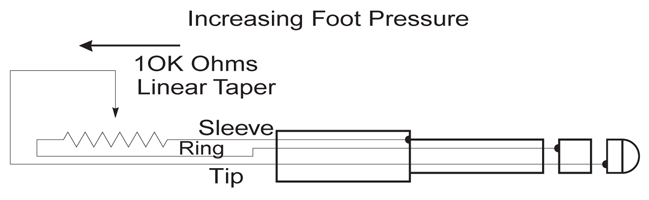Legacy Model
Downloads and support materials maintained here as a courtesy to owners.
PC2X OVERVIEW |
Following on the design of our award winning PC88, the PC2 features outstanding sound and impressive master controller capabilities. Our new Easy Split & Layer feature makes it fast and easy to create quick layers and splits. The PC2 series comes in both the PC2 76 note and PC2X 88 note keyboards. A rack version, the PC2R, is also available.
Outstanding New Sounds
The PC2X features many incredible new sounds not found on any previous Kurzweil models, including a triple strike stereo grand piano, our new lush stereo strings, newly recorded multi-strike classic electric pianos (both Classic Tine EPs and Wurlitzer(TM)), brass sections, drums, percussion, voices (featuring Kurzweil’s outstanding Take 6 vocal samples), and more. It also features Kurzweil’s KB-3 modeled tone wheel organ mode, giving you ultra-realistic tone wheel organ programs. Orchestral Sounds include String Sections, Solo Strings, Woodwinds, Orchestral Brass, Jazz Brass, Orchestral Ensembles, Choir, Organ, Harp, Nylon String Guitar, Orchestral Percussion, and Ethnic Percussion. Additional sound include mallet percussion, guitar, bass, Clavinet(TM), harpsichord, synth sounds, and more.
The PC2X comes with 400 fantastic sounding preset programs (256 regular programs, 128 Orchestral ROM programs, and 16 KB3 programs). All programs can be edited, allowing for changes to timbre, envelopes, and LFOs. They can then be stored to any of the 256 user locations (128 for regu lar programs and 128 for KB3 programs). And with 64 voices of polyphony, expandable to 128 voices, you’ll never run out of polyphony for playing all of the marvelous sounds.
The Orchestral ROM block comes with 2 banks of 128 programs. Our own unique programs are installed in the Flash ROM. A General MIDI bank is also available, which can be loaded into the User bank. Or, if desired, you can install the GM bank of sounds as presets into the Flash ROM, and then load our unique bank of sounds into the User bank.
Up to 4 programs can be layered/split to create full, rich, and expressive sounds and combinations called setups. The PC2X ships with 32 great sounding setups with room for 128 user created setups as well. It’s easy and quick to make sophisticated setups with layered and split sounds.
Beyond the wealth of built-in factory progams, the PC2X has room for an additional expansion ROM block, the Classic Keys ROM, which add 128 fantastic new preset programs and 32 new preset Setups into ROM memory.
Fantastic Effects
The PC2X includes dual effects processors which feature preset effects of the same quality as found in our highly regarded KDFX for the K2500/K2600 series instruments. A multiple bus architecture allows separate send levels per MIDI channel for an effect level, and a reverb level. Effects include reverb, chorus, delays, distortion, rotary, phasor, flanging, dynamics processing, and much more.
Control At Your Fingertips
The PC2X will make a great master controller for your entire studio or performing rig. A PC2X MIDI Setup can have up to 4 zones, transmitting on up to 4 different MIDI channels. A large number of physical controllers can be programmed on a per zone basis, allowing you to send any MIDI controller message on any zone. Physical controllers include: 4 sliders, two wheels, 3 footswitch pedal inputs, 2- CC pedal inputs, a Breath Controller input, 600 mm Ribbon Input (for use with Kurzweil’s Ribbon Controller), Mono-pressure, and 5 programmable panel switches. Each zone can be set to play the PC2X’s own sounds, or an external MIDI device, or both. Of course, you can set the note range for each zone to create splits and layers, as well as customizing velocity response per zone. All controllers can be scaled both positively and negatively and can have offset values as well as entry and exit values to set their ‘state’ upon program or setup selection.
The built in arpeggiator can be synced to an external MIDI clock and many different latch modes and play orders. This flexibility allows for the creation of endless varieties of arpeggios and percussion patterns.
High Quality Audio Output
The PC2X gives you pristine quality audio, with both balanced analog (24-bit DACs) and digital audio outputs. Digital audio is sent at a rate of 48kHz. It can be switched between Pro (AES/EBU) and Consumer (S/PDIF) formats and can be switched between 16, 18, 20, and 24 bit resolution.
All specifications subject to change without notice.
SPECS |
All specifications subject to change without notice.
PC2X Features |
|
| Keyboard: | 88-note, two-piece weighted keyboard with mono pressure. |
| Display: | 2×20 character LCD w/ rear panel contrast knob |
| Polyphony: | 64-voice, dynamically allocated (upgradeable to 128 with the Polyphony Expansion option). |
| Multitimbral: | 16 parts (one per MIDI channel) |
| Factory Presets: | 536 Internal programs (incl. Orchestral ROM set). Expandable to 668 via Classic Keys Expansion and optional GM Bank install. |
| Factory MIDI Setups: | 32 factory programmed MIDI setups expandable to 96 via Expansion ROM Blocks. 128 user programmable MIDI setups, each with 4 independent zones, effects and arpeggiator settings. |
| General MIDI: | available with the Orchestral ROM expansion (included in all units sold in the USA). |
| KB3 Mode: | Kurzweil’s proprietary modeled tone wheel organ technology. |
| User Memory: | 256 locations for User created preset programs (128 for regular programs and 128 for KB3 programs) |
| ROM Expansion Slots: | 2 |
| Effects: | Dual Processors (A & B) offering: 58 Reverbs, 6 Delays, 10 Choruses, 6 Flangers, 3 Phasors, 4 Shapers, 2 Enhancers, 8 Filtered Effects, 4 Distortions, 1 Mono>Stereo, 3 Wide Stereo, 4 Compressors, 2 Panners, 7 Rotarys, Stereo Tremolo, and 44 combination effects chains utilizing Kurzweil1s unique Laserverb |
| Effects Routing: | All 16 MIDI channels can send to A and to B in any amount. Also there is a global send from A to B for serial effects chaining. |
| User Controllable EQ: | Global 3-Band |
| MIDI: | In, Out, Thru (hardware switchable to copy of MIDI Out). |
| Controllers: | Pitch wheel, modulation wheel, 4 front panel sliders, 5 front panel switches (momentary or toggle, software selectable), 2 continuous control pedal inputs, 3 footswitch inputs, mono pressure, breath controller input, Super Ribbon input. |
| Arpeggiator: | Full-featured MIDI note arpeggiator with multiple latch modes, selectable play order, velocity, duration, tempo, and sync functions. |
| Outputs: | Two 1/4″ balanced TRS analog (24-bit DACs), RCA digital w/ selectable format (AES/EBU, S/P-DIF), bit width (16, 18, 20, 24), and dithering. |
| FREE OS Updates: | Flash ROM upgradeable (via system exclusive dumps). |
PC2X Specifications |
|
| Height: | (4.31″) (10.95 cm) |
| Depth: | (14.02″) (35.60 cm) |
| Length: | (54.31″) (137.95 cm) |
| Weight: | (50 lb.) (23 kg) |
| Power: | 9.0VDC / 2.0A external supply |
FAQs |
Basic Concepts & User Interface
Internal Voices/Program Mode
Setup Mode
Global Mode
MIDI Controllers
Troubleshooting
DOWNLOADS |
User Manuals
PC2 Keyboard User Manual – 1.2 MB
Primary Owner’s Manual
2000-03-13
PC2 Keyboard Version 2 Supplement – 341 KB
V2 Manual Addenda
2001-05-01
PC2 Version 3 Supplement – 57.4 KB
V3 Manual Addenda
2002-03-19
PC2 Orchestral ROM User’s Guide – 291 KB
ROM Option Supplemental Guide
2002-03-01
PC2 Classic Keys ROM User’s Guide – 280 KB
ROM Option Supplemental Guide
2004-09-29
PC2 ROM Installation Guide – 23.3 MB
ROM Options Installation Guide
2004-09-29
PC2 Polyphony Expansion Installation Guide – 532 KB
Option Installation Guide
2004-09-29
PC2 Made Easy – 194 KB
Supplemental Guide
(PC2R users: though not written for the rack model, this still contains useful conceptual information)
2001-11-09
OS Updates
PC2X v4.00 OS Update – 1MB
Primary OS (Installation instructions included)
(Note: if you do NOT have the Polyphony Expansion option only install this ONE OS file)
2005-12-02
Polyphony Expansion option (PCX-1) – 927 KB
If the PCX-1 Polyphony Expansion is installed, both this file and the V4.00 OS are required.
(Installation instructions included)
2005-12-02
PC2 Series Boot Loader v2.00 – 250 KB
Boot Loader v2.00 is required for all PC2 Series instruments
(Installation instructions included)
2004-10-13
GM RAM & Extra Sounds
Note: Installing new sounds into RAM will overwrite existing objects in your USER bank.
GMRAM.mid – 27.1 KB
This file, when loaded, adds the GM sound set to the User bank
(requires the Orchestral ROM Option)
(Installation instructions can be found in the PC2 Orchestral ROM User’s Guide- avail. above)
2001-11-19
Kurzdaddy Electric Pianos – 4.2 KB
This is a set of ten vintage electric piano programs for the PC2, based on the K2600 Series ROM4 “Vintage Electric Piano’s”. These programs load into the PC2’s User Bank IDs# 00-09.
2003-03-18