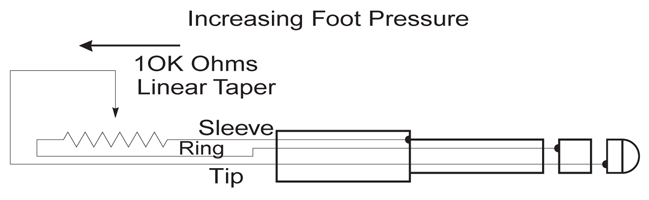Legacy Model
Downloads and support materials maintained here as a courtesy to owners.
KME61 OVERVIEW |
Power, Portability, Affordability
The KME61 offers the power and versatility of the Micro Ensemble (ME-1) in a 61-note keyboard. This synth action keyboard features 256 sounds from the PC2 series, including Triple Strike Stereo Piano, electric pianos, award-winning Take 6 vocals and much more. The KME61 has thirty effect combinations, with a choice of reverbs, choruses, delays and flangers. Each effect has a wet/dry mix which can be controlled per channel. The synth action of the KME61 also includes aftertouch, for a realistic playing experience. Pitch and Mod wheels give expressive control for any musician. The KME61 allows for the creation and storage of 16 multi-timbral setups, as well as customization of effects for each of the 256 sounds.
SPECS |
All specifications subject to change without notice.
KME61 Features |
|
| Keyboard: | 61 note synth action, velocity and pressure sensitive |
| Display: | 2×20 character LCD w/ rear panel contrast knob |
| Polyphony: | 32 Voice Polyphony, dynamically allocated |
| Multitimbral: | 16 parts (one per MIDI channel) |
| Factory Presets: | 256 programs. Includes complete PC2 Base ROM Sound set |
| Factory MIDI Setups: | 32 setups with up to 3 independent zones |
| User Memory: | 16 locations for user created MIDI Setups. |
| Effects: | 30 effects combinations, with a choice of reverbs, choruses, delays, and flangers. Each effects has a wet/dry mix, which can be controlled per channel. Change and store effects for each of the 256 presets. |
| MIDI: | In, Out, Thru |
| Controllers: | Pitch wheel, modulation wheel, 1 front panel slider, 1 continuous control pedal input, 1 footswitch input (pedal included), mono pressure |
| Outputs: | Two 1/4″ unbalanced TS analog (24-bit DACs) |
| Headphones: | Rear panel 1/4″ headphone output |
KME61 Specifications |
|
| Height: | (3.27″) (8.30 cm) |
| Depth: | (12.01″) (30.50 cm) |
| Length: | (37.17″) (94.40 cm) |
| Weight: | (22.05 lb.) (10.00 kg) |
| Power: | 9.5VAC / 2.0A external power supply |
FAQs |
Basic Concepts & User Interface
MIDI Controllers
Internal Voices/ Program Mode
Troubleshooting
DOWNLOADS |
User Manuals
KME61 User’s Guide – 656 KB
Owner’s Manual
2000-01-01
KME61 v2 Addendum – 83.3 KB
Owner’s Manual Addendum
2000-01-01