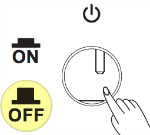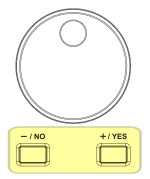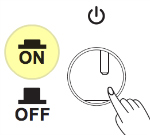Legacy Model
Downloads and support materials maintained here as a courtesy to owners.
OVERVIEW |
Hammer Action Keyboard

88-note, fully weighted hammer action keyboard with adjustable touch sensitivity.
583 Inspiring Factory Presets
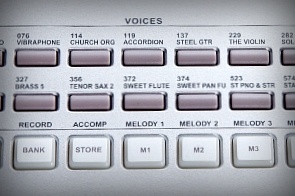
Enjoy a wide range of acoustic and electronic sound selections, featuring pianos, organs, guitars, orchestral, synths, and ethnic instruments.
Download the User Manual for a complete list.
230 Auto-Accompaniment Styles

Built-in, interactive patterns are offered in a variety of musical genres, putting a whole backing band at your finger tips to play along with. Create real-time arrangements using left-hand single-fingered/EZ-play or fully-voiced chords. The KA110 also offers a ‘full-keyboard’ mode that responds to chord input across the entire keyboard range.
Download the User Manual for a complete list.
Modern Cabinet with Integrated Sound System

Housed in an attractive stage piano stye cabinet the KA110 comes complete with a detachable music rack and built-in 4-speaker sound system. You’re ready-to-go for either home or portable use. Available in two color options (see Images tab.)
All specifications subject to change without notice.
Simple and Intuitive Controls

The sleek control panel and clear backlit display provide quick access to all system functions.
MIDI Song Recorder

With the easy-to-use song recording features, you can record your own keyboard performances. Up to 5 user songs can be recorded with 6 tracks each (1 Accomp track, 5 Melody tracks).
SPECS |
All specifications subject to change without notice.
| Keyboard: | 88 Note fully weighted, hammer action with adjustable touch sensitive keys |
| Keyboard Sensitivity: | 4 selectable response levels |
| Display: | Multi-functional LCD |
| Polyphony: | 128 voice |
| Preset Programs: | 583 Expressive sounds |
| User Presets: | 32 “favorites”, providing quick access to customized panel selections. |
| General MIDI: | No |
| Splits/Layers: | Quick Split/Layer, easy access with adjustable relative volume |
| Transpose: | Full transposition to any key, +/- one octave |
| Tune: | Adjust by Cents (+/- 50 cents) |
| Effects: | 3 levels of ambience |
| Auto-Accompaniment Styles: | 230 pre-recorded interactive patterns in a variety of styles |
| Recorder/Sequencer: | 6-Track; 5 Song capacity |
| Sound System: | 80-watt, 4-speaker stereo sound system |
| Audio Outs: | Left/Right 1/4″ line outs (for connecting to external amplification) |
| Audio In: | Stereo 1/4″ line in (for connecting external sound sources) |
| Headphones: | (2) 1/4″ stereo headphone outs |
| MIDI I/O: | MIDI In and Out connectors |
| USB: | (1) port; Allows MIDI over USB for connecting to/from an external computer sequencer |
| Memory Card: | Compatible with 16MB to 32GB SD card for storage and Song file playback (SD card sold separately) |
| Pedals: | 1 switch-pedal input (assignable to sustain, soft, start/stop or memory select) |
| Stand: | Optional stand with built in sustain/sostenuto/soft pedals
(sold separately) |
| Finishes: | Matte Black/Silver (KA110 LB)
White/Orange (KA110 YP) |
| Included Accessories: | Power adaptor, (1) switch/sustain pedal, |
| Dimensions: | 5.6″(H) x 53.5″ (W) x 14.6″ (D)
14.3 cm (H) x 136 cm (W) x 37 cm (D) |
| Weight: | 44.1 lb / 20 Kg |
| Power: | DC 15V 2.5A external power supply |
VIDEOS |
KA110 Demo
Performance by Jeff Dunmire (AM&S)
KA110 Overview
Feature walkthrough with Jeff Dunmire (AM&S)
FAQs |
Product Comparisons
Troubleshooting
Song Recorder
DOWNLOADS |
User Manuals
KA110 User Manual – 7.3 MB
Owner’s Manual (pdf)
2015-09-10
Supplemental Material
PC Suite Software –
Not Available