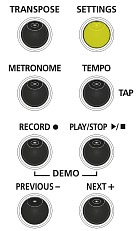Legacy Model
Downloads and support materials maintained here as a courtesy to owners.
CUP110 OVERVIEW |
The Authentic Piano Experience.
Brand NEW German 9′ Grand Piano

A game-changer. The new German 9′ Concert Grand breathes with amazing tone, realism, and expression FAR beyond what you thought possible in a digital piano.
88 Inspiring Factory Presets

Featuring some of the the best sounds from our PC3 and Artis series, including our NEW German 9′ Concert Grand, Vintage Electric Pianos, Clavinets, rich and realistic String Sections and Orchestras, Guitars, Percussion and more.
Italian Made Key Action

88-Note, fully weighted, hammer action with adjustable touch sensitivity.
Modern Cabinet Design

45 Watt, 4-speaker, stereo sound system, built-in music stand and slide-out fallboard.
All specifications subject to change without notice.
Simple and Intuitive Controls

Elegant control panel featuring easy access to all system functions, including a Metronome, Transpose and One-Touch Favorites.
Built-In Pedals

Sustain, Sostenuto and Soft Pedals standard. (Optional volume/expression pedal unit sold separately).
SPECS |
All specifications subject to change without notice.
| Keyboard: | 88-Note, fully weighted, hammer action with adjustable touch sensitive keys (Fatar TP100LR) |
| Keyboard Sensitivity: | 10 selectable response levels |
| Display: | Scrolling alphanumeric LED |
| Polyphony: | 128 voice |
| Preset Programs: | 88 expressive sounds including the new German 9′ Concert Grand Piano
(Factory preset list is available in the User Manual Appendix) |
| User Presets: | 2, one-touch recallable “favorites” |
| Demo Songs: | 51 piano demos |
| General MIDI: | No |
| Piano Split Mode: | Dual 44-key operation |
| Transpose: | Full transposition to any key, +/- two octaves |
| Tune: | +/- 100 cents |
| Effects: | Dual ambience and effect processors (reverberation and chorus). Rich and complex effects from the PC3 Series |
| Drum Patterns: | None |
| Metronome: | Yes with tap tempo |
| Recorder/Sequencer: | 1-track, 1 song capacity |
| Sound System: | 45 Watt 4-speaker, stereo sound system |
| Audio Outs: | Stereo left/right RCA line outs (for connecting to external amplification) |
| Audio Ins: | Stereo left/right RCA line ins (for connecting external sound sources) |
| Headphones: | (2) 1/4″ stereo headphone outs |
| MIDI I/O: | MIDI In and Out connectors |
| USB: | (1) port; “Plug and Play” USB functionality allows MIDI over USB for connecting to/from an external computer sequencer; no software driver needed |
| Pedals: | (3) built-in switch-type: sustain, sostenuto, soft
Optional volume/expression pedal unit. |
| Finishes: | Ebony, Satin Rosewood |
| Bench: | Matching bench included |
| Dimensions: | 35.2″(H) x 55.7″ (W) x 19.8″ (D)
89.5 cm (H) x 141.4 cm (W) x 50.3 cm (D) |
| Weight: | 132 lb. / 60kg |
| Power: | 90-250V AC 50/60Hz free voltage; external power supply 19V, 3.42A DC |
FAQs |
Basic Concepts & User Interface
Settings Mode
Product Comparisons
Troubleshooting
DOWNLOADS |
User Manuals
Andante CUP110 User’s Manual – 3.2 MB
Owner’s Manual (.pdf)
2014-04-07
OS Updates
CUP110 v1.08 Update – 2.8MB
.KUF file (O/S v2.36.1456; Objects v1.00.0; Boot Loader v1.68.1456); Read Me (installation instructions and revision history)
2014-10-23