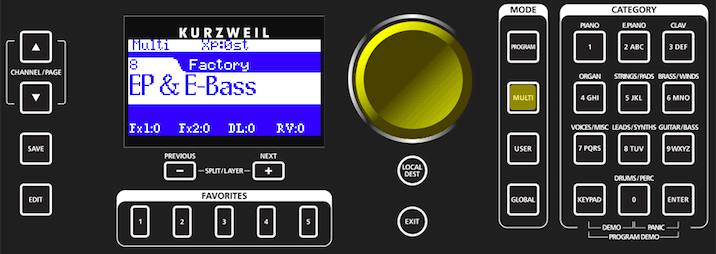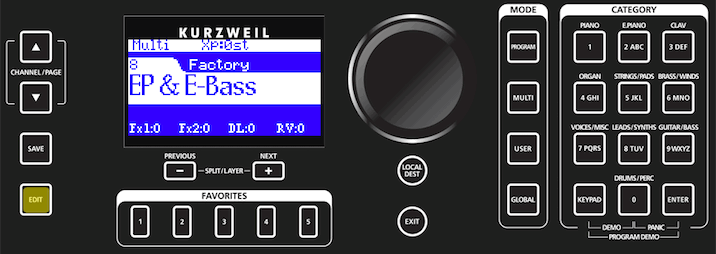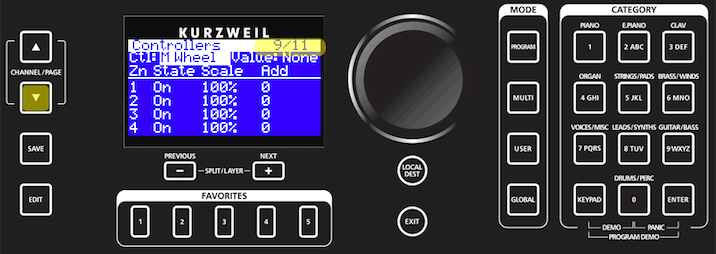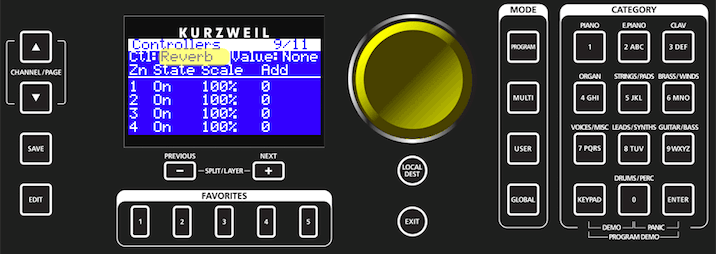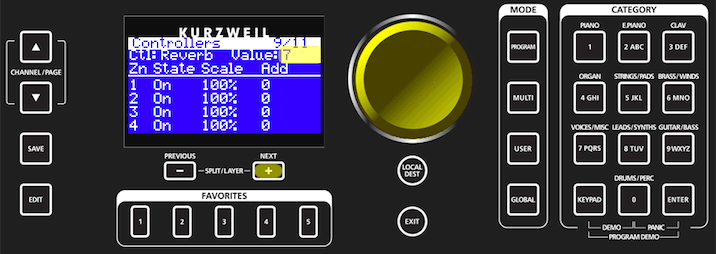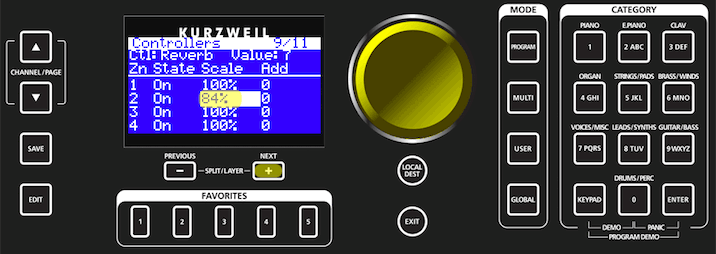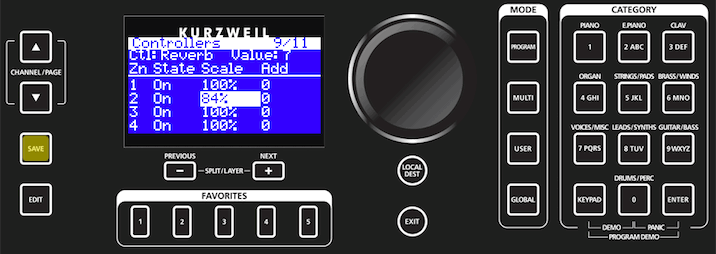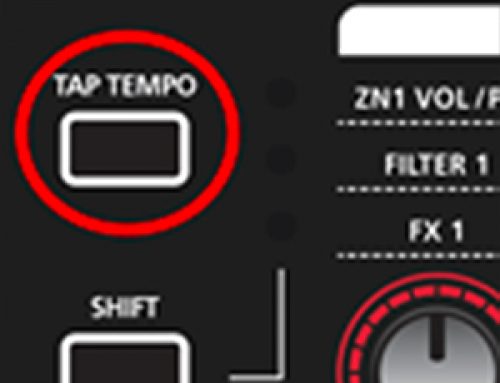Question:
How can adjust the wet/dry amount of the Reverb or Delay per Multi zone?
Answer:
Here are the steps:
- Select the desired Multi. For our example we are selecting factory Multi #8 EP & E-Bass:
- Press EDIT:
- Press the Page Down button three times (3x) to select the ‘Controllers’ page (9/11):
- Use the data knob to set the “Ctl” field to “Delay” or “Reverb”** – whichever you wish to adjust – in our example below we have chosen to adjust the “Reverb”:
**Tip: short cut to select a controller – with the “Ctl” field highlighted, press+hold ENTER then twist the desired knob (remember there are 3 rows so SHIFT accordingly first to choose the correct knob)
- Press the +/Next button to select the “Value” field. Then use the data wheel to choose the desired “Value” (range 0-127):This sets the initial master Reverb send level for the entire Multi. In our example below we are setting this value to “7”.
If content with the setting, press Save (step 8 below) and you are done. That level will be recalled next time you select this Multi.
- (optional) If, on the other hand, you desire slightly different effect levels per zone, use the “Scale” parameter to tailor a given zone’s FX amount. The Scale parameter is multiplied against the fixed “Value” setting above.For instance, zones set to 100% scale will have the full value as set by the “Value” parameter above. Zones set to 0% scale will have no effect. Zones set to 50% scale will have half the amount, and so on. In our example below we are scaling zone 2 (the bass) to 84%, so it will have slightly less reverb applied than our EP in Zone 1:
Note, there will be a slight pause and message displayed (“Reexpanding Multi”) when adjusting the scale. Following, the newly chosen value will take effect.
- As needed, go back to step 4 and repeat to adjust the Delay and/or zones Zones.
- Press Save when done to store to a User location.
(For further details see manual pg 5-8 and onward).